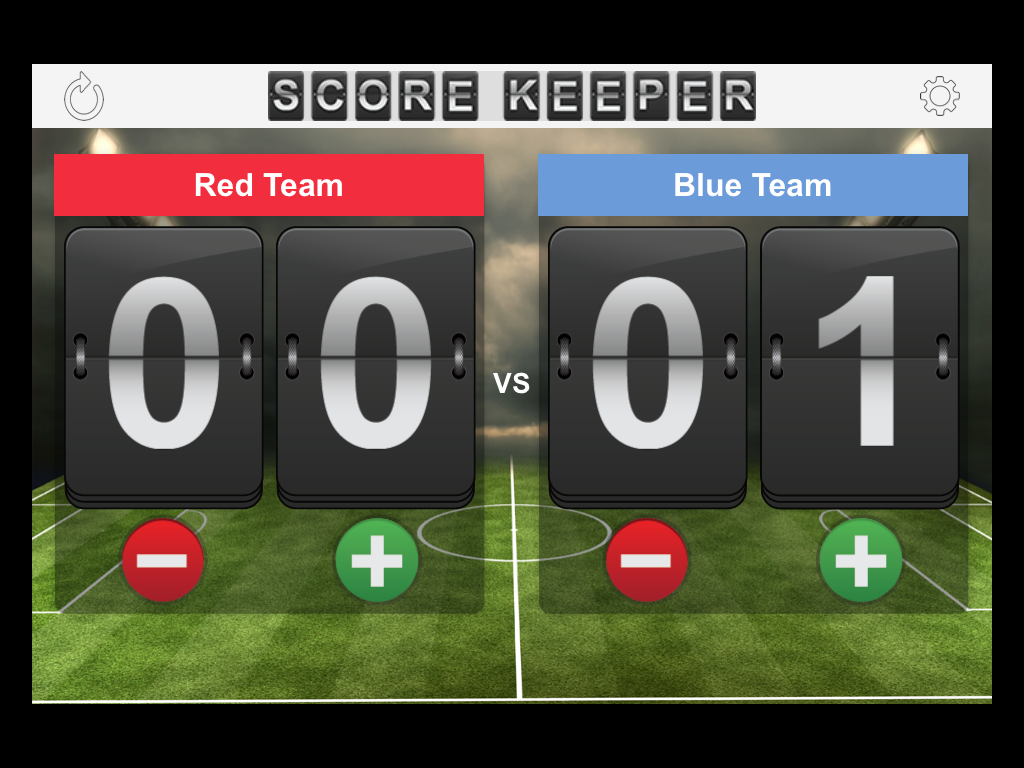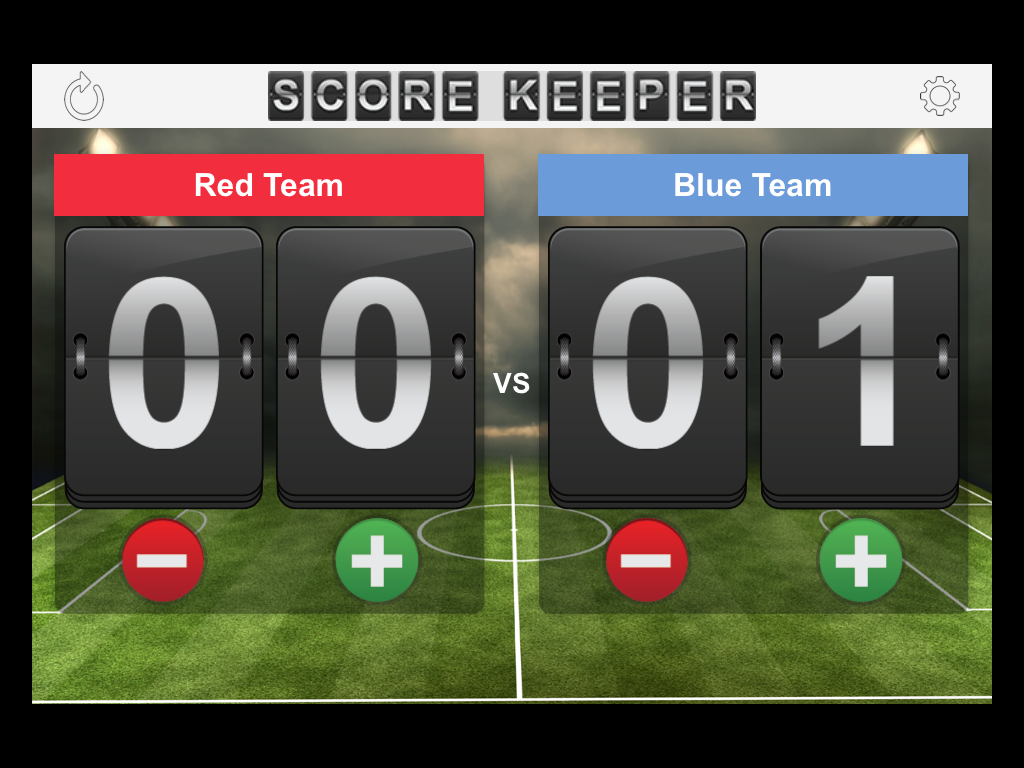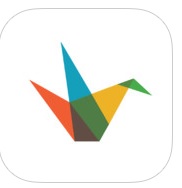Need help filming yourself? No budget for a tripod? Kentucky artist and film teacher Kathleen Lolley and TLT’s Alea McKinley co-created a tutorial to teach you how to make a tripod for your cell phone using a paper towel roll. Safe, social-distancing was practiced during the collaboration.
Tag: creative
DE 2.0 Workshop: Humanizing Your Online Course

“I miss getting to really know my students. It’s just not the same.”
“There’s no way of knowing who is on the other side of the screen.”
Sound familiar? If so then you aren’t alone.
Not only do some instructors feel this way about online learning, but students do as well. Often they feel isolated, disconnected, and insignificant. These feelings of seclusion can often lead to decreased motivation, attention, and engagement. As part of the online learning process, it is vital to intentionally design elements to make sure that that the human connection isn’t lost in the online learning process.
What is Humanizing?
Humanizing your course involves considering the teaching presence, social presence, and cognitive presence of all participants in order to build community and enhance communication. The ultimate goal of this process is to make online education as personal and individualized as possible while building relationships between your students, the content, and yourself.
About the DE 2.0 Workshop
This 3-week long, self-paced session will take you through some strategies that you can use in your online class to make you and your students feel more connected. While this course is held fully online, it does contain three optional synchronous sessions with experts in humanizing online education from around the world!
You might be interested in this session if:
- You feel you are not connecting with your students in your online class the way you do in your face-to-face class.
- You feel like your online class lacks community.
- You want to make your course more engaging and personal for the students.
Workshop Goals
- Discover the elements of teaching presence, social presence, and cognitive presence as it applies to the online learning environment, particularly in the areas of facilitation, learning domains, and course design.
- Research assessment and engagement strategies, community building/maintaining platforms, and technology tools for increasing the humanized element.
- Discuss elements of humanized learning with other faculty teaching online at College of Charleston.
- Ask questions, exchange ideas, and meet other CofC faculty teaching distance education courses.
- Create engaging content and online activities that foster the elements of teaching presence, social presence and cognitive presence.
Learning Outcomes
- Explore instructional theories that lead to a more humanized online class.
- Identify areas of your course that can be made learner centered and/or interactive.
- Revise and/or create course interactions, including social learning experiences, content delivery methods, and assessment of student learning.
Register now on TLT’s DE Readiness Blog!
Applications are open until January 31, 2017!
Track Your Teams with Score Keeper by Learning Dojo
Score Keeper – What is it and how can I use it?
Platform – iPod Touch, iPhone, iPad
Price – free in the App Store (NOTE: this is listed as an iPhone app)
Download – https://itunes.apple.com/us/app/score-keeper-by-learning-dojo/id954956153?mt=8
Overview
Using Team Based Learning or Gaming in your classroom? Having a hard time easily keeping or resetting the score? Score Keeper will not only help you to add up or detract points from 2 teams, but it also allows you to reset the score with one touch. When a team gains or loses a point the app will comment with encouragement or gentle teasing. (Yes, you have the option to silence the app if you’d like!). Simple to use and ready to go, Score Keeper will help you keep track of those points! Game on!
Faculty Guest Post: Paul Collins Talks about Students Helping Students with Celly
Our guest poster this week is Paul Collins, Assistant Professor in the Department of Theatre and Dance. Paul attended the Spring 2013 FTI.
As part of the Scenery and Lighting Design and Production concentration in the Theatre major, students are required to take a course in which they learn Computer Aided Drafting and Design. The software on which the students learn is brand new to nearly all of them, and very complicated. We spend time in class going over the necessary skills and tools, but the students are then expected to complete exercises in the computer lab as homework. Because of the complexity of the software and the lack of experience that the students have with it, struggles are very real and frequent, and I spend a lot of time with individual students working through the process.
While I work closely with each of the students, I have also noticed in previous semesters that the students do a great job helping each other. Sometimes while I am working with an individual in class, another student has a question about something, but by the time I get to this student, a neighbor has helped to solve the problem. I encourage the students to work on their homework in the lab together so that they can take advantage of what I call ‘the collective wisdom of the class’.
During the Faculty Technology Institute (in Spring 2013), I was introduced to a tool that has allowed me to expand this ‘collective wisdom’ beyond the walls of the classroom. Celly (simply http://cel.ly/ in your web browser) is a kind of online discussion board, similar to other discussion boards that you may be familiar with (including the tool available in OAKS). However, the advantage that Celly has over traditional discussion boards is the ability for the user to receive and send messages in a number of different ways: via email, mobile app, online web portal or text. The text feature is what makes this tool truly powerful- by connecting the discussion to a cell phone, posts to the board are more immediately available both to the students and to me. A question can be put up on the Celly, and be responded to almost immediately by whoever gets to it first. Here is an example of one of the conversations (note… read the conversation from bottom to top)
In this situation, a student asked for clarification about a handout. Within a minute, another student joined the conversation to try to help, as well as giving advice on how to create the shape in question. I also was available to help at this time, and checked the handout so that I could answer the question. Within 8 minutes, I had the problem figured out, and posted a clarification to OAKS to clear things up for the whole class. This is only one example of what is a relatively easy question, but would likely have caused this student to either be unable to continue, or at the very least have to go back and make significant revisions. If the message had gone to a discussion board or email, the response time would not have been nearly as quick as the text message allowed.
There are a few things that I’d like to mention, though: First, this is a small class. With a larger group of active users, receiving the messages via text could quickly become overwhelming (especially if you do not have an unlimited texting plan). There is an online web portal which updates immediately, and you can receive the messages via email or mobile device, but this also brings you back to the response time issue that traditional discussion boards have. Each individual user (student and faculty alike) has the ability to set notification preferences to whatever combination of methods desired.
Celly also allows me to contact the class via text message without sending from my personal phone (and thus sharing my cell number with the whole class). I will send out a ‘how is the homework going?’ reminder message around Friday or so, as the homework is due on Monday. However, if this ‘reminder’ feature is the primary reason for using a service such as this, Remind101 is probably a more appropriate tool (as this service allows ‘outgoing’ text messages from teacher to student, but not vice versa).
Celly also has a ‘private messaging’ feature that allows users within the ‘cell’ to send messages to individuals rather than the group.
When this tool was initially introduced to me during the FTI, I did not think that it would be one that I would wind up using, but I’m glad that I gave it a shot this semester. I think that it is a powerful tool for those students who have chosen to participate, and I will continue to use it in the future.
And the best part: I get to be a robot.
App for creating presentations
Looking for an app to create a PowerPoint type presentation all on your iPad? Then checkout Haiku Deck.
Haiku Deck is the simple new way to create presentations. Sort, select, and import multiple images in one step from your iPad’s Camera Roll or Albums. Automatic image attribution and sizing for Creative Commons and Getty Images saves time. It is a free and easy app that you can share via email, Twitter, Facebook or embed in your blog or website.
For a list of more apps for creating presentations, please see our iPad matrix.
Pecha Kucha in the Classroom
Pecha Kucha is a simple presentation format devised by Astrid Klein and Mark Dytham where you show 20 slides or images, each for only 20 second. The images or slides advance automatically to keep you on time and you can only talk about each slide or image while it’s being displayed. Designed to keep presentations short and to the point, each presentation is only 6 minutes and 40 seconds long!
Why use it in your classroom
The goal of pecha kucha is to encourage the presenter to be concise but also a bit more creative and informal. It’s suggested that the presentation consist mainly of images, photos, or graphics with little to no text. These images should advance your story and emphasize your points. and The absence of bulleted text tends to steer the speaker more toward story telling and conversation than a rehearsed and robotic presentation. The time constraint is great for student presentations because twenty seconds is long enough to make a solid point but not enough to prattle. The pecha kucha time and slide constraints prevents the student from mentioning everything they could find on the topic in hopes that they hit upon the point you wanted them to make. This encourages the presenter to know the topic well enough to distill what is important and needs to be covered in the 20 slides. Lastly, when the fast-paced presentation is over the speaker(s) then open the floor for questions and dialogue with their audience, further allowing them to demonstrate their understanding of the topic.
How to use it in your classroom
There are some basic rules to pecha kucha.
20 for 20: I’ve already mentioned that an entire presentation must consist of 20 slides, no more, no less. Each slide is only allowed to remain on the screen for 20 seconds so it’s important to know how to create an autoplay slideshow. You can find short video tutorials on how to create pecha kucha style presentations in Keynote, PowerPoint and Prezi at then end of this post.
Images over Text: Try to use images that advance your story and illustrate your points. When using words steer clear of bullets and use phrases that have an impact and represent the essence of your point.
No transitions or animation: Avoid slide transitions and fly-in text. This eats up time and detracts from the focus of this fast-paced presentation style.
No video or audio: While you can add audio and video files to your presentations they need to fit into the 20 second time frame and normally don’t work well with this presentation style.
Rehearse, rehearse, rehearse: While this is meant to be more informal and conversational you must make sure you get your important points across and you won’t be able to do that successfully if you don’t practice. 20 seconds is a short time and every slide where you go over that time forces you to speed up on all subsequent slides to make it up. Practice is critical.
Jennifer Welsh in History has used pecha kucha with her students and here’s what she says:
It was a very interesting experiment (for me, at least; not sure how the students felt), and one I’d like to do again using what I learned the first time. I think that next time, I would watch some examples with the students in class, and talk more about the structure of a Pecha Kucha-style presentation, as well as what makes a good (or bad) PowerPoint slide. The main problem students had was putting all their text onto their slides and then trying to just read everything on there. That doesn’t work with the format, since Pecha Kucha doesn’t spend that much time on each slide. The best students were very engaging, and extremely creative in their work, incorporating interesting maps and images, and working well with minimal notes.
If you are interested in reading more about pecha kucha in the classroom go to Richard L. Edwards’ blog, Remixing the Humanities. He wrote a post entitled Pecha Kucha in the Classroom: Tips and Strategies for Better Presentations and it is one of the resources that I used for this post.
If you would like to learn how to create pecha kucha style autoplay presentations I have created some basic video tutorials for you and your students:
PowerPoint – http://youtu.be/l9zxNTpNMLo
Keynote – http://youtu.be/KrYTB3NpNM8
Prezi – http://youtu.be/BSQlsqZWtV0
Resources
Edwards, Richard L. “Pecha Kucha in the Classroom: Tips and Strategies for Better Presentations.” Remixing the Humanities. N.p., 03 Nov. 2012. Web. 28 Aug. 2012. <http://remixhumanities.wordpress.com/2010/11/03/pecha-kucha-in-the-classroom-tips-and-strategies-for-better-presentations/>.
Jones, Jason B. “Challenging the Presentation Paradigm (in 6 Minutes, 40 Seconds): Pecha Kucha.” ProfHacker. The Chronicle of Higher Education, 02 Nov. 2009. Web. 28 Aug. 2012. <http://chronicle.com/blogs/profhacker/challenging-the-presentation-paradigm-in-6-minutes-40-seconds-pecha-kucha/22807>.
“PechaKucha 20×20.” PechaKucha 20×20. N.p., n.d. Web. 28 Aug. 2012. <http://www.pecha-kucha.org/>.
Rynearson, Chrys. Pecha Kucha Night Charleston. 2009. Photograph. Charleston. Flickr. Web. 28 Apr. 2012. <http://www.flickr.com/photos/chrys/4035453312/>.