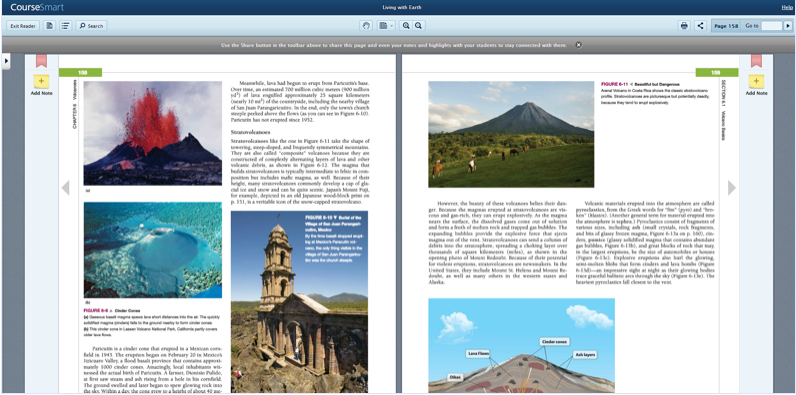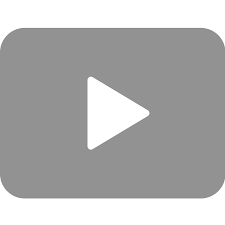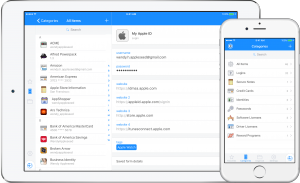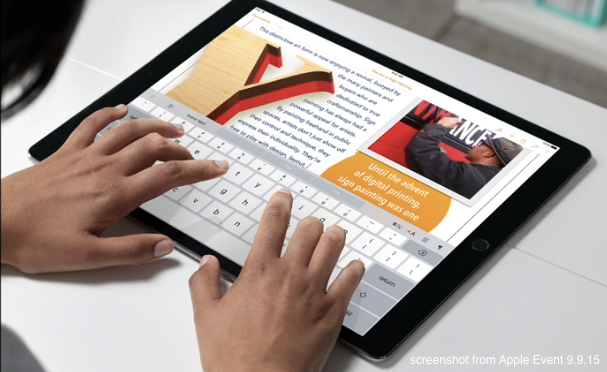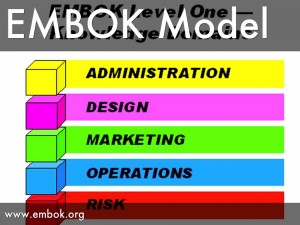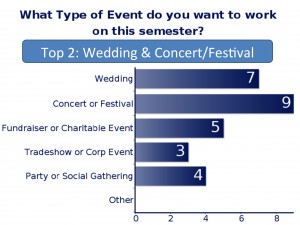Our guest blogger is Vijay Vulava, an associate professor in the Department of Geology and Environmental Geosciences. Dr. Vulava was a participant in the Summer 2013 Faculty Technology Institute.
Like any of you at the College, I used to carry a few textbooks on me a lot of times. I had even resorted to keeping a second copy in my home, so I didn’t have to shuttle textbooks with me. One of the great advantages of having a connected device (laptops, tablets, smartphones, etc.) at your disposal is the ability to access digital versions of your textbooks (eTextbooks) anywhere there is internet access. This, of course, depends on whether the textbook publishers make eTextbooks available. A few years ago a publisher’s representative introduced me to CourseSmart (http://www.coursesmart.com/), a consortium of textbook publishers that publish their textbooks online. An exact copy of a textbook I requested was made available in eTextbook format and was accessible on any internet browser within seconds – I just had to login to my account. On this site, all eTextbooks are available for free to any instructor (you have to request access for each textbook), so you get to review a bunch of textbooks before you adopt one for the class. The eTextbooks look identical to hard copies and contain basic note taking, highlighting, sharing, and printing tools. And because the eTextbooks are available on any computer, you could easily take screenshots of selected pages, sections, or pictures to include in your lectures and notes. I found this very convenient in helping my students navigate through textbooks or helping them find information they need. The big downside of this eTextbook platform is that the publishers have not exploited the full potential of eTextbooks. The content in the text is not hyperlinked within the document (e.g., you cannot click on a figure citation to go to the figure), with the publishers’ own teaching resources (often videos, photos, animations, etc. provided in a CD with the textbook), or to any sources online (e.g., videos, government websites, etc.). The publishers could certainly learn a lot about how to make good eTextbooks by looking Al Gore’ 2009 publication, Our Choice and the accompanying app (http://pushpoppress.com/ourchoice/).
iPads have now made accessing eTextbooks more convenient. CourseSmart apps are now available for Android, iOS, or Windows tablets. I now carry these eTextbooks to class, flip to the required section, and show to my students. These eTextbooks are also available offline when there is no internet access available. I often take screenshots of the eTextbook sections right on the iPad (press Power and Home buttons at the same time and find the screenshot in the Camera Roll) and make annotated notes for the class. TLT’s website has tutorials for projecting from an iPad to a digital projector (http://goo.gl/9EXVw).
There are other eTextbook platforms such as Amazon Kindle and Kno that offer alternatives to CourseSmart, but I did not find as large a textbook selection in either of these platforms. Amazon Kindle does offer a large selection of wider interest titles than any other textbook consortium. In addition to the Kindle eReader, the Kindle app is available for all major connected devices as well.
CourseSmart is a good option for students that are digitally adept and those that prefer content from devices rather that physical textbooks. They can rent textbooks for 180 days and the prices are a lot less than what they would pay for a hard copy at a bookstore.