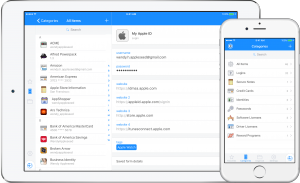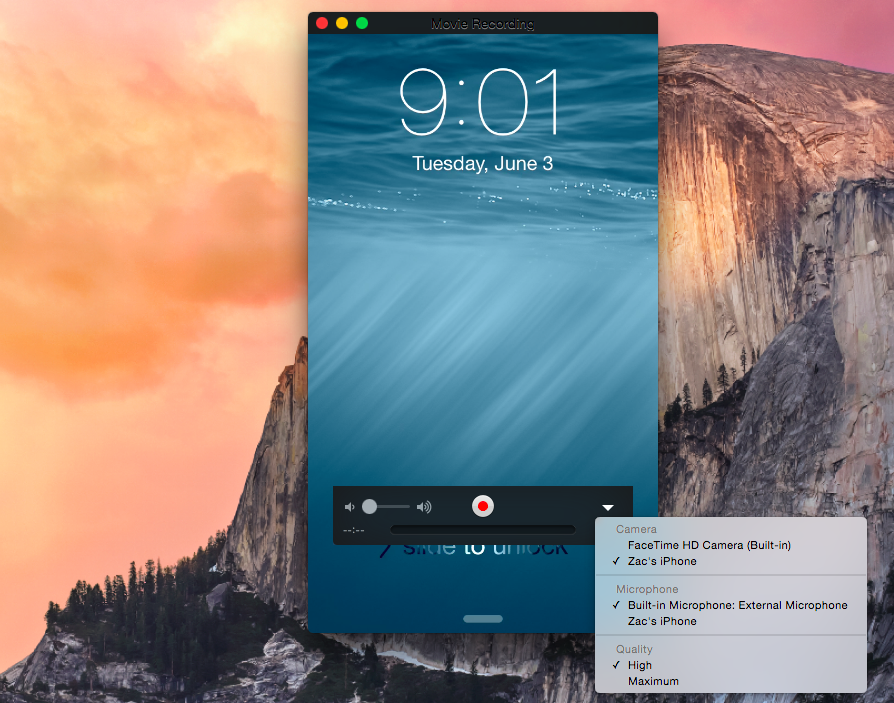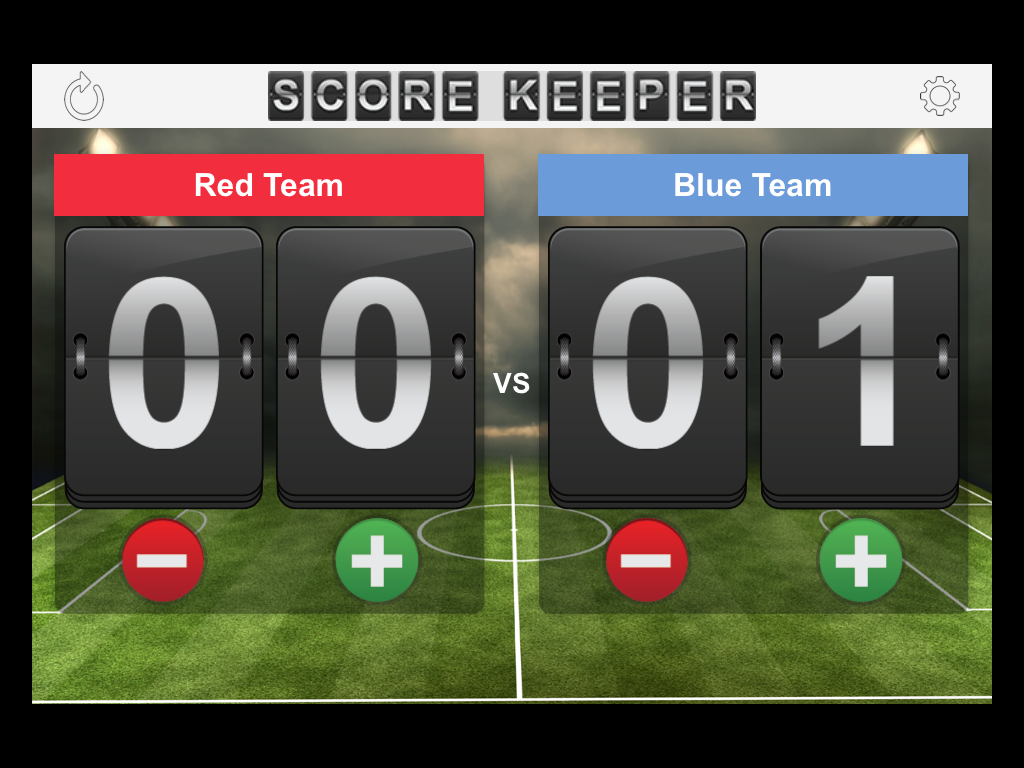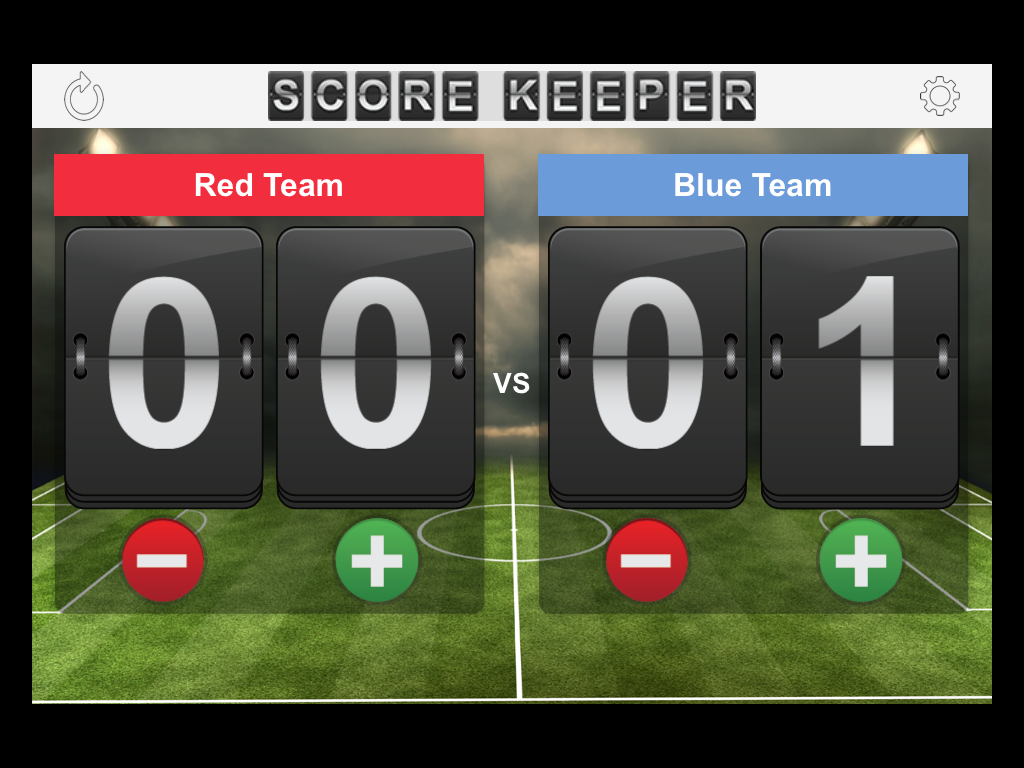What is Blab?
From Blab’s site “a platform for publicly broadcasting live video conversations or talk shows.” Blab allows for live video conversations. In addition to a host you can have 3 other people talking live at once on a split screen. All Blabs are public so an unlimited number of people could also just watch.
Use it for debates, discussions, or a podcast which you as the host have the option to record. The recording can then be accessed via a url, but as host you will also be emailed a copy ( an MP3 & MP4). A Recording or “Replays”cannot be deleted, but as the host you can make your “Replay” public or hidden.
There is also a screen share and co-host option .
If you did not want to host a Blab then watch other live video conversations on topics or specific content that you are interested in. Search by a keyword then choose a Blab that interest you by clicking the “Watch” button.
Things to be aware of:
You need a Twitter account in order to log in
Although you can choose which callers to let into your Blab and they are the ones then that can ask questions and you can screen share with, “Blabs” are always public. I suggest you review the Privacy policy before you host a Blab: http://cdn.blab.im/blab-assets/privacy-policy.pdf
Price: Free
App – https://itunes.apple.com/us/app/blab-live-video-conversations/id1023962293?mt=8
Desktop – https://blab.im/
Platform: Desktop ( using Chrome browser) or iPhone. On Android devices the Chrome browser works
More Information: https://blab.im/
Getting started with Blab at https://medium.com/blab-daily-digest/how-do-i-start-my-first-blab-5b862c5741e8#.g0qf431yb and https://medium.com/blab-daily-digest/getting-started-on-blab-9606ec9566ac#.svi141ong
Blab tutorial at http://www.marc-levy.com/blab-im-tutorial/
Blab Daily Digest at https://medium.com/blab-daily-digest