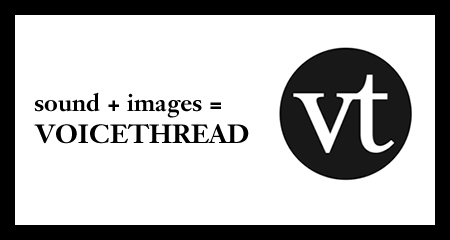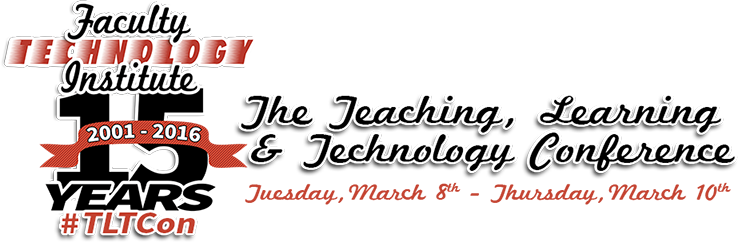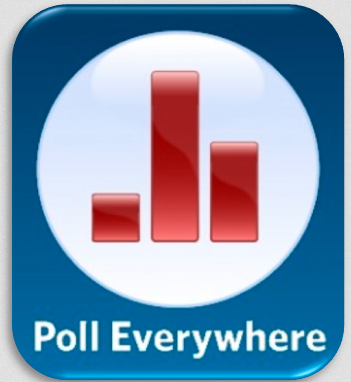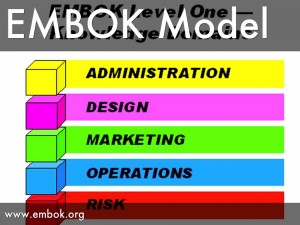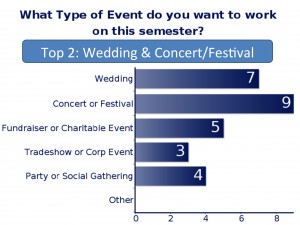Today’s Faculty Guest Post is from Glen Riecken, Visiting Professor of Marketing. Glen attended TLT’s 2015 Faculty Technology Institute. In this post, he reflects on the process of incorporating VoiceThread into his MKTG 302 (Marketing Concepts) courses.
I am writing this blog post based on my experience incorporating VoiceThread into my MKTG 302 classes over the past two semesters. My use of VoiceThread resulted from a confluence of three events: attendance at TLT’s 2015 Faculty Technology Institute where I was first exposed to VoiceThread, preparation to initially teach a hybrid express course at the North campus in Fall 2015, and a nagging desire to create a flipped classroom experience in my live classes. The hybrid course required more online so I needed a way to deliver content in that medium. Having read more and more about the idea of a flipped classroom, I began to see its advantages, especially in generating greater student class engagement in all my classes. When I was exposed to VoiceThread at the TLT FTI, it struck me as an ideal tool to assist in accomplishing my goals.
Here I will briefly discuss VoiceThread, how I use it and some pros and cons from my perspective.
VoiceThread (VT)
VT is a content delivery and blogging tool, allowing people to communicate through both visual and audio modes in a dynamic and asynchronous fashion. This makes it ideal for creating an interactive environment naturally capturing today’s student immersion in instantaneous interpersonal communication tools. After posting an initial message, others are invited to comment on it. They may answer questions, ask questions or post comments in text, voice, images or video formats.
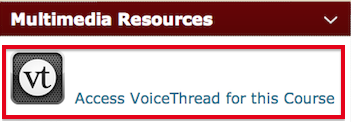
College of Charleston faculty and students receive free accounts with full accessibility to VT’s many features. It is easy to learn and use. Tutorials are available through TLT, VT and YouTube.
VT is cloud based so works in almost every environment as long as one has access and a device (including mobile) that has Adobe flash. Course homepages have a VT link established and a single click will navigate to VT content for that course. It is fully integrated into OAKS. In the content module in OAKS, I have an outline for each section of the course and, as part of the outline, also provide a direct link to each chapter’s VT. I know it’s redundant, but students will be students.
Creating VT Lectures
I use PowerPoint® (PPT) in my class lectures and had already built a set of slides for each chapter in the text. The first task was to import a slide show into VT. I learned immediately that VT and PPT do not like each other. The secret I learned (thanks to Jessica Smith) was to first save the PPT in pdf format. Once that was done, I assumed the imported file was ready to go. However, another impediment for me was that animations are lost. I use animations to bring in various slide elements sequentially as I discuss them in class; students are more likely to pay attention rather than trying to read an entire slide when I am still talking about the first bullet point. There is, as far as I know, no way around that with VT and this, to me, is a drawback to VT. Similarly, my occasional odd sound effects in some of my slides do not transfer.
VT is more accommodating with Word® but I have noticed that sometimes the formatting is changed a bit. The editing features of VT do not seem to allow an easy fix. After some trial and error, I found that making changes in the Word document itself and then uploading again will often, but not always, produce the format I wanted but this seems like an excessive waste of time. Now, for the few Word documents I use, I don’t worry with the format differences.
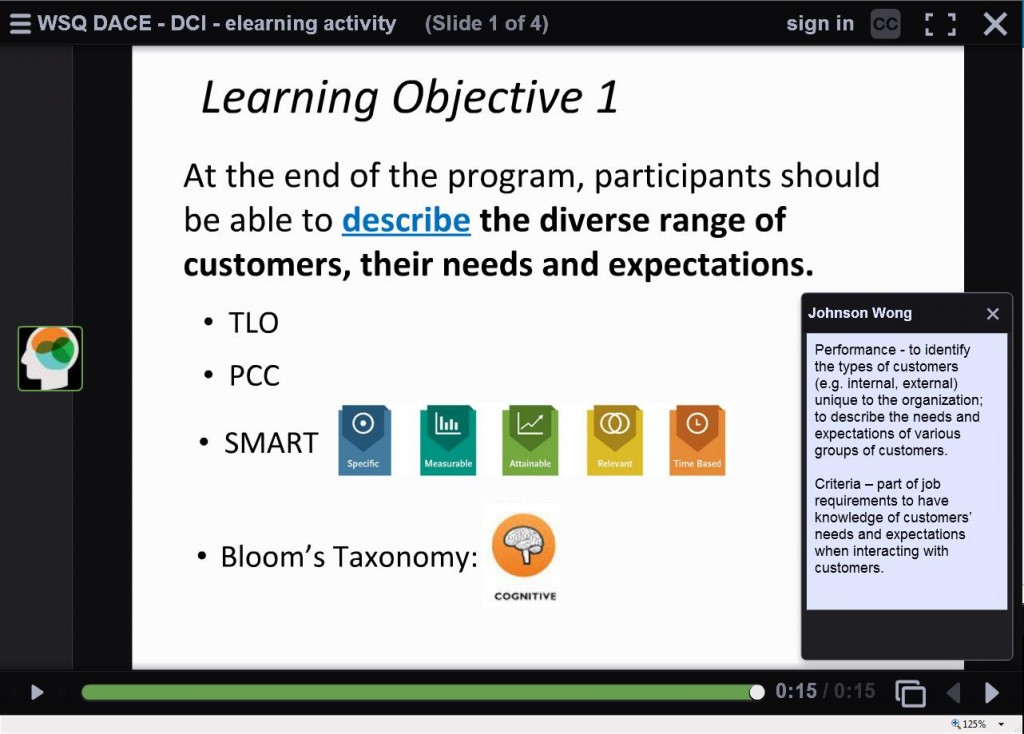
Initially I began recording using the built in camera and microphone on my desktop but soon found the quality of sound was not great and I didn’t like having me show in a little box on the screen, visible to all. An option in VT is to not have the visual box of you show so that part was easily solved. A venture to an electronics store and $30 produced a nifty headset with dropdown mic (mine is a Logitech®) that works great. Incidentally, I chose a corded set since several reviews I read beforehand suggested that cordless sets don’t have the same sound quality. Now I was set to go! By the way, in my last set of instructor evaluations, one student commented that I have a “radio voice” (which I guess is a good thing and goes along with my face which is also ideally suited for radio).
A recording session involves opening slides one at a time and talking about the key points you wish to make. If desired, audio and visual clips may be added (say a YouTube video) as can annotations. For example, in a self-introduction VT, I superimposed a set of dotted lines on a map to illustrate my moves from living in the frozen Canadian prairie to the warm climate of Charleston.
After recording each slide the sound may be reviewed. A drawback, though, is that if a particular piece of sound needs revamping, the whole slide must be re-recorded. Otherwise, the slide may be edited in various ways. Additional slides may be inserted at any time. For example, a good practice is to have a break about every 15 minutes or so. So, after recording a slide show, I can see how long the entire thing is (I shoot for for about 30 minutes) as well as each slide. After adding the length of slides until about 15 minutes and determining a natural break point as close to that as possible, I then insert a “Break in the Action” slide. In these slides I suggest the students relax for a moment to have a bathroom break or have a beverage or take the pooch for a stroll or (not being a cat person) to put the cat outside and lock the door.
VT has a number of options that allow for customization. One pertains to slide advancement. By default, slides are set to advance automatically every 4 seconds but that is easily changed to any desired length or the automatic advance may be turned off which is what I do. Student feedback indicates this is a desired feature, allowing students to go through the slides at their own pace and replay a slide if they wish. They also may stop the presentation at any point and pick it back up later.
Although I have a standard title page in my PPT lectures, another VT option is to add cover art so that each chapter could begin with a picture, for instance, that would match the content. The cover may also be other types of files. So far I have resisted temptation to put links to cat videos as covers for the “Break in the Action” slides. Since I teach marketing I could make a chapter about pricing have a cover slide with various monetary symbols.
Another feature worth noting is that the audience for the VT creation can be made public (open to anyone with a VT account) or restricted to a particular audience. I ensure that my lectures are shared with my classes but are not generally publically available. I don’t need any more hate mail from cat lovers.
Using VT
Students are asked to listen to the VT lectures prior to class discussion. Requiring this makes the acquisition of much of the content up to them, providing more class time for discussions and exercises and moving me towards more of a flipped classroom. Students are not passive listeners to the lectures (other than when they undoubtedly nod off). One feature of VT allows them to “doodle” by making temporary marks on the slides; they might, for instance, circle something to highlight it. These doodles last only a short time so the slides are not inundated with multiple doodles.
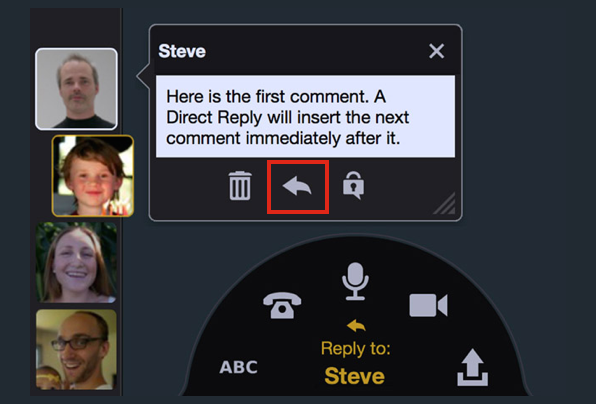
During the lectures I often ask questions, encouraging students to respond. This interactive feature is probably one of the biggest advantages of using VT. Students may respond directly in a number of ways. The responses I have received so far have been text but VT has several other options including microphone, webcam, phone, and audio-file upload. I seem to get a lot more written comments than I do verbal ones in a live class setting. Comments may also be directed at other students’ comments so that an interactive environment is created. Although I have not used this feature, it is possible to require that comments be moderated first so that any inappropriate ones may be filtered out. So far there has been no issue so I continue to labor under the assumption that college students are sufficiently mature to know not to make offensive comments in such a forum.
A second big advantage of VT is that the interactive element allows students to collaborate on projects. In my MKTG 302 classes I do some group activity but so far have not required students to use VT in this regard although I plan to start in the Fall 2016 semester. I have been using the OAKS “Group” feature but now think that VT will be an easier forum for both students and me. For example, one assignment I use now and then is to have groups of 5 -6 students discuss a topic such as whether the attitudes of men and women towards shopping is changing. In VT it will be easier to quickly see comments and participation rather than the more convoluted method in OAKS.
One last feature that I would like to use in VT is integration with the grade part of OAKS. VT is capable of making the integration but I do not know if CofC allows grades to be imported from VT. I use a publisher website for a number of assignments in the class and until very recently CofC would not permit the grade integration feature to work. If it is permissible, I will start using the grade integration feature this fall. [Note from TLT: this is a new feature in VoiceThread that we are currently exploring. If we are able to offer this feature, we will inform the campus community]
Student Feedback
Student feedback from using VT has been very positive. Students like the flexibility of choosing when to listen to the lectures. They also like their availability for study purposes. Some report liking the ability to listen at their own pace and being able to go back and listen to chosen slides again if needed. A few students indicate they like the comment feature where then can post comments rather than verbalizing them in class. And some, inexplicably, enjoy my cat comments.