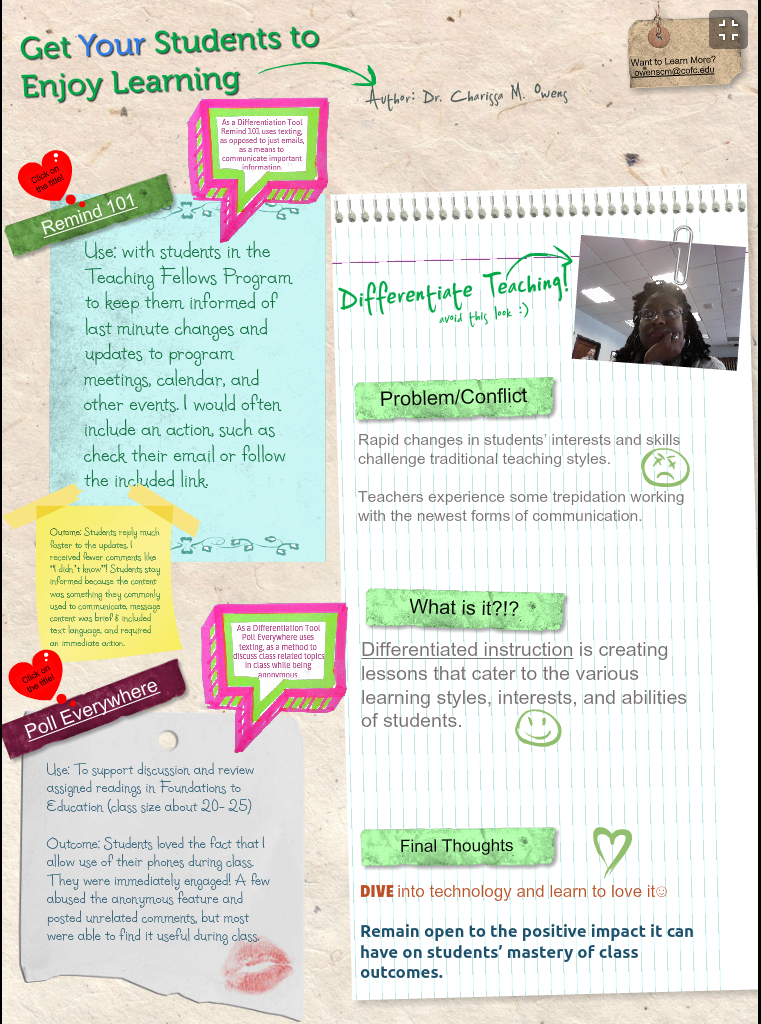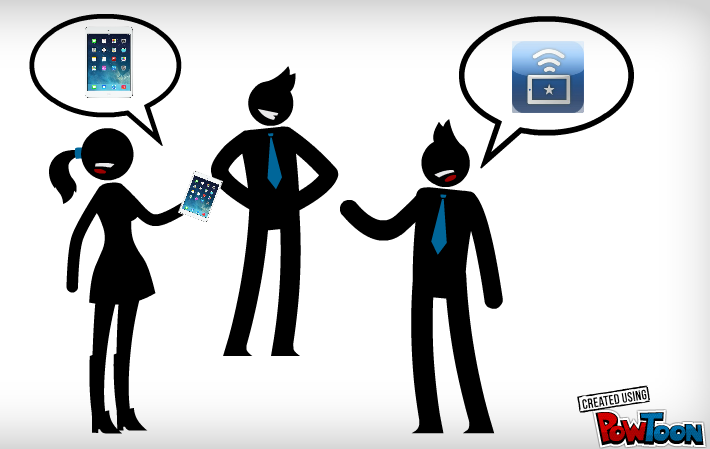Margaret Hagood, Associate Professor in Teacher Education, writes about how she altered an existing assignment to scaffold learning.
I teach literacy education courses to students in the department of Teacher Education. The field of literacy has changed considerably over the past 10 years, now encompassing the ability to read and write words in traditional printed material alongside the literacies required of digital, visual, technological, and pop culture texts. Not only are students expected to consume these texts, they must also be able to produce them.
Part of my work in literacy methods courses is to expose undergraduate and graduate students to the variety of texts they will be expected to use in their own teaching with elementary and middle grade students. That means traditional classic texts, but it also means contemporary texts such as youtube videos, apps, movies, graphic novels, websites, etc.
Thinking about these areas necessary for literacy teacher preparation, I decided to use my learning from the Faculty Technology Institute to revamp and rejuvenate a course project for EDEE 377: Teaching Literacies (Grades 5-8) that would both expose my students to reading widely in order to learn about young peoples’ literacies and get them using digital literacies and technological texts to produce a project that could use in their classroom instruction. This project is called the Multimedia Text Set (MMTS). I have taught several different iterations of this project. Although I’ve liked the project overall, I feel that student outcomes are often compromised. Sometimes students’ final projects lack depth of content knowledge to demonstrate wide reading. Other times their published work lacks overall organization and clarity because they didn’t understand how to use the technology to meet their production needs.
Participation in this year’s FTI gave me time to reflect upon the import of using technology pedagogically for scaffolded learning in order to improve student outcomes. Rather than assume the digital native identity (Prensky 2005/2006) given to students by virtue of their age and exposure to technology, I decided to assume that they didn’t know much about the technologies I wanted them to use to create the MMTS project, and decided I’d use technologies and a flipped classroom model to break the project down for them. With this idea in mind, I broke up the project into several components, and used a variety of technologies to illustrate for students how to move from one step to the next. Before I explain how I went about this flipped idea, let me explain the overall project.
Here’s the project description students see on my course Google Site:
What are Multimedia Text Sets (MMTS)?
MMTS incorporate a grouping of texts from many different genres and forms around a common question, topic, or theme. Texts in the set may include print, video, music, Internet, photographs, cartoons, and so on. In essence, a MMTS reflect the texts used by children and adolescents in today’s increasingly connected world.
Many teachers use different genres and forms of text to support the teaching and learning of content. However, teachers, don’t necessarily teach students how to read different text forms. Nor do they explicitly address how multimedia texts as a whole interconnect and serve to include multiple perspectives and deeper understanding of the content and essential concepts. Furthermore, nonprint media rarely are given the same importance and significance as print texts. This lack of attention to other forms of texts ignores the fact that all “texts”—books, ads, film, TV, magazines, music, for example, are constructed messages. In today’s world, an increasingly important aspect of literacy is the understanding that all texts present deliberate, careful constructions. All texts do no just reflect reality but result from the authors’ and/or producers’ attitudes, perspectives, interpretations, cultures, points of view, and purposes.
The range of texts in a MMTS allows teachers and students to explore different forms and genres of texts and incorporate the following instructional foci:
Writing practices — Vocabulary — Visual literacies — Discussion across texts — Intertextual connections — Digital literacies — Engagement — Reading practices — Multimedia production — Multiple perspectives — Critical thinkingText complexity
Reading across texts provides more opportunities to use language to practice literacy skills and strategies to learn content. High levels of comprehension are supported as students read critically across multiple texts and text forms. Reading across text forms provides engaging opportunities for critical dialogue and advanced comprehension. Thus, collaborative instructional planning that combines text sets and language tools weaves a strong, connective path that supports students’ use of strategies and content. It also contributes to a rich context for critical dialogue and advanced comprehension.
What is the MMTS project for this class?
This project may be completed individually or with a partner.
It includes the following:
- Analysis of Wonderopolis.org website for a variety of components.
- Go to www.wonderopolis.org. Peruse the website. Examine three wonderings on the site and analyze them with the following criteria. Print your answers and bring to class for small and large group discussion.
- What is the point of the website?
- Name and describe the various components of the website:
- What literacies are promoted/used in the various components of the website?
- What literacies are omitted from the various components of the website?
- Who is the target audience(s) for this website? Why? (Give examples and reasons)
- Anything unique about this site?
- After completing the review, please view the Wonderopolis screencast annotated video to consider further relations between the website and literacy development.
Loading the player …
2. Creation of your own wondering overarching question and 1-2 subquestions that would be of interest to an age group of students you’d like to teach.
3. Research using a variety of multimedia sources to answer the question. (You must use Springpad.com to show this work of at least 20 texts-both print and nonprint). See 7 minute screencast where I overview the app for this project.
Loading the player …
4. Creation of your own Wonderopolis wondering using an approved website creator (such as www.weebly.com, www.webs.com, or www.yola.com).
5. Completion of annotated bibliography of your text set (see template below).
Submit the following documents:
1. Link to your completed wondering within the chart to the course gsite.
Go to https://sites.google.com/site/edee377/assignments/child-study-pc-project to enter this information in the final column of the chart.
2. Upload completed Multimedia Text Set Annotated Bibliography chart
(see attachment at https://sites.google.com/site/edee377/assignments/child-study-pc-project). Name it last name-wondering. For example: Hagood-Friendship.
Throughout the semester, we broke the project down into several steps, often viewing videos and websites in a flipped classroom model so that classtime was reserved for analyses of text sets and applications. We studied overall text sets, examining the strengths and weaknesses of them in meeting the teaching and learning needs of students and teachers in diverse 21st century classrooms. We analyzed the applications that students were going to use (Springpad, Wonderopolis, and the web creation apps), discussing the affordances and challenges of each in relation to both the assignment at hand and to uses in middle school classrooms. And we broke the project into parts, moving from whole-to part- to whole, so that students could learn both the import of MMTS and the tools by which to create their own. Students shared their work at various stages over the semester during “10 minute shares” during class, whereby they signed up to discuss components of their projects that were going well or that were confusing them. They also had three opportunities during the semester to bring their work to class for a digital writing workshop, providing them time to examine their work in relation to their peers, to get oral feedback from the professor in relation to the scoring rubric (see Table 1), and to confer with partners about next steps.
Outcomes of Fall and Spring iterations from different sections yielded much stronger outcomes. Students completed projects were immensely better, in form, content, organization, clarity, and applicability. On both fall and spring course evaluations, students noted consistently that although the project was time consuming, they saw it as worthwhile as they became more well read in areas important to elementary and middle grade students and that they appreciated learning the technologies as they were expected to use them.
Here are links to three exemplar projects:
Using screencasting to describe features of apps to be used in specific ways for the MMTS, flipping the classroom by using videos and website analyses, scaffolding the learning of digital technologies, and providing time for classroom discussion (in small and whole groups) gave new life to the MMTS project, better meeting the pedagogical needs of the so called digital natives I taught.
References
Prensky, M. (2005/2006). Listen to the natives. Educational Leadership, 63(4), 8-13.