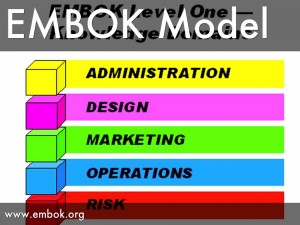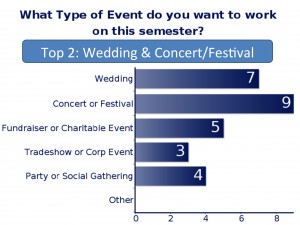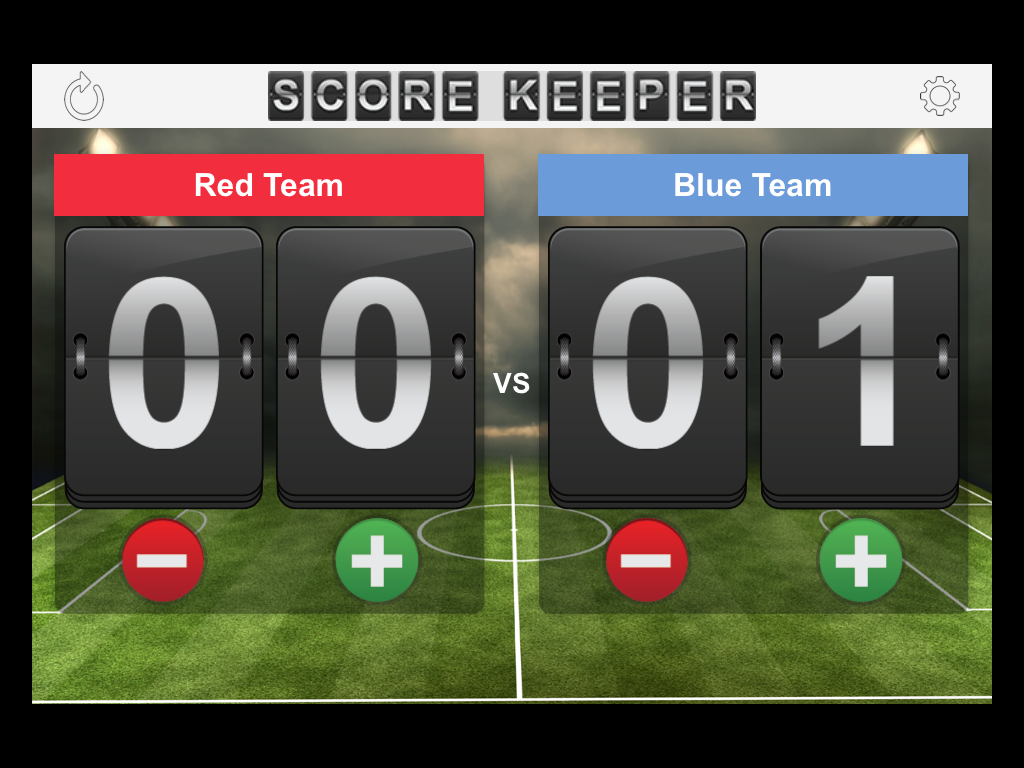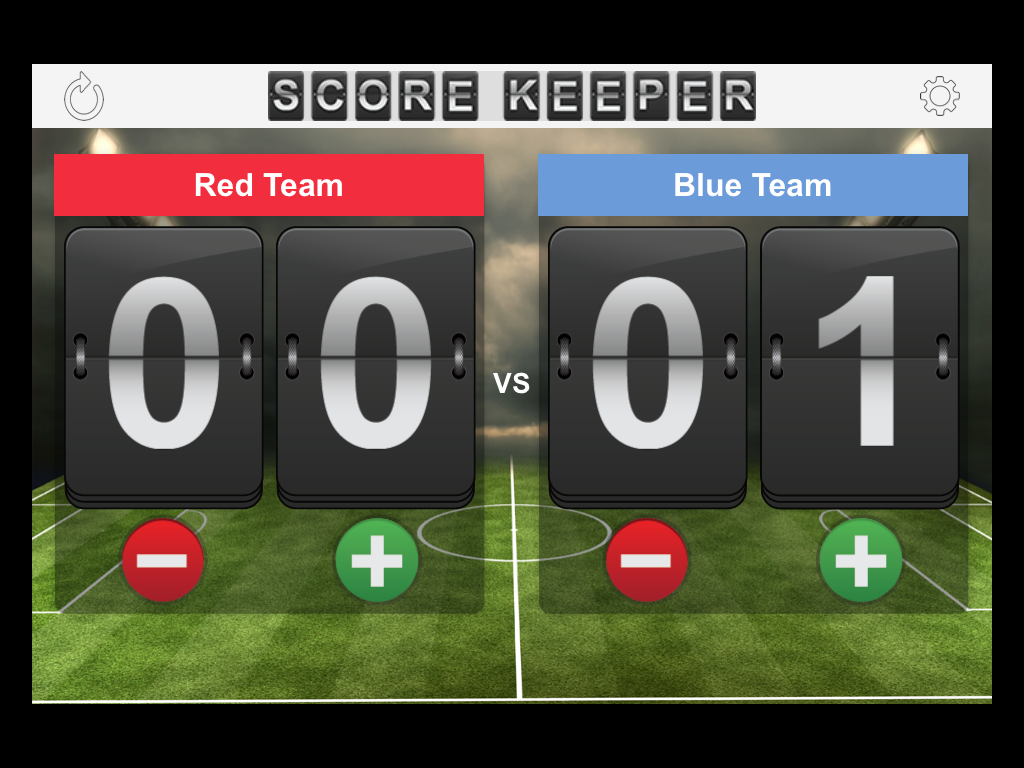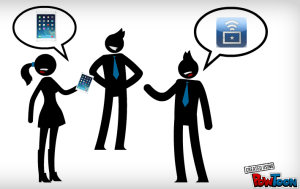On a college campus, each semester offers the opportunity to start fresh. We meet new people, teach new classes, start new research projects, and discover new places that make Charleston such an amazing city. At TLT, we’ve spent the summer crafting exciting trainings, events, and resources that we are eager to debut to our faculty!
Webinar Wednesdays
TLT is excited to announce a new opportunity for College of Charleston faculty: Webinar Wednesdays! We understand that you are very busy during the semester, and sometimes you simply cannot leave your office. Your crazy schedule makes it a challenge to attend events or trainings on campus. Webinar Wednesdays makes it possible to attend TLT training sessions from the convenience and comfort of your home or office. All you need is a computer with an Internet connection and a headset! If you do not have a headset, you may call a specific phone number to access the webinar. All this information will be provided to you in advance. During the webinar, an instructional technologist from TLT will lead you through a virtual training session – you will be able to hear us, see what we are doing on our computers, and ask questions.

Our upcoming sessions include iMovie on the iPad, OAKS Quizzes, Twitter, and Explain Everything (iPad app)! We will continue to offer innovative and useful sessions throughout the semester. And let us know if you have any requests for topics.
Be sure to register for a webinar at tlt.eventbrite.com.
Innovative Technology Trainings
Did you know that TLT offers numerous face-to-face small group trainings every day? Not only do we cover OAKS tools and Google Apps for Education, we also lead sessions on a variety of iPad apps and Web 2.0 technologies. Here are a few sessions that may pique your interest:
Augmented Reality in the Classroom:
This session explores two augmented reality applications for the iPad: Aurasma and Layar. Augmented reality involves viewing a real-world environment whose elements are supplemented by computer-generated input such as sound, video, graphics, or GPS data. Augmented reality can make static entities such as poster sessions or pictures more interactive.
Animate Your Presentations with PowToon:
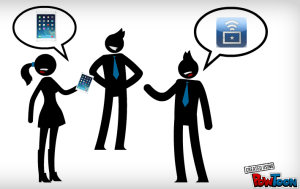 PowToon is an online tool that allows you to create dynamic slideshows. It allows users to make lectures and presentations more unique, fun, and engaging. PowToon offers a simple dashboard with a vast number of options to customize and animate your slides.
PowToon is an online tool that allows you to create dynamic slideshows. It allows users to make lectures and presentations more unique, fun, and engaging. PowToon offers a simple dashboard with a vast number of options to customize and animate your slides.
Spice Up Your Lectures with Prezi:
Have you grown tired of the predictability of Power Point? Looking for something more lively? Prezi could be just what you’re looking for! Prezi is the zooming presentation aid that allows for a dynamic and non-linear sequence of information. Prezi not only can be used to revitalize your lectures but can also be used collaboratively, making it ideal for student projects.
For the Tech Masters:
TLT does not simply offer introductory sessions for those first learning about a tool. We also offer more advanced sessions for those who already use an application and want to take their skills to the next level. Look for advanced sessions on tools such as Google Docs, Twitter, iMovie, and Evernote.
This is just a sampling of our upcoming training sessions. We add to the list often, so make checking tlt.eventbrite.com a habit! And if you don’t see a topic or tool you’re looking for, let us know!
Connect With Us Via Social Media
In addition to small group trainings, TLT provides faculty with a huge repository of resources through our blog and social networking sites. Each week, we update our blog with new tutorials, which provide step-by-step instructions on how to use a variety of applications and tools. These are fantastic resources whether you are learning a tool for the first time or need a refresher. Check out our offerings at: blogs.cofc.edu/tlttutorials.




We also share resources via social media. If you’re interested in staying abreast of our upcoming events and newest trainings, definitely follow us on Twitter and Facebook. If you’d like to see videos, blog posts, and infographics from other innovative educators, check out our Pinterest page. And if you want to watch tutorials, we have plenty on our YouTube channel. Stay in the loop and follow us!
Twitter: twitter.com/TLTcofc
Facebook: facebook.com/CollegeofCharlestonTLT
Pinterest: pinterest.com/tltcofc
YouTube: youtube.com/user/teachandlearn1
As much as we love sharing resources, we don’t want these social media sites to simply be a place for us to post and you to consume. We’d love to interact with you! If you’ve used a technology tool and want to share your experiences, consider posting to our Facebook wall. If you come across a cool article or resource, send us a tweet or a pin. Join us in making these sites collaborative virtual communities!
TLT’s New Toys!
Over the summer, your instructional technologists were busy playing with a few new toys, such as a MakerBot 3-D printer! We’ve been designing and printing a variety of awesome objects including a miniature model of the Great Pyramid of Egypt, an ethanol molecule, and a Mammoth skeleton!

We also purchased a green screen and lighting set to be used for photography and filming. If you’re interested in using our equipment, contact your instructional technologist.
Finally, we hung two 4K monitors on our wall to showcase upcoming events, trainings, and a slideshow from our most recent Faculty Technology Institute!
Please stop by TLT to check out what’s new!