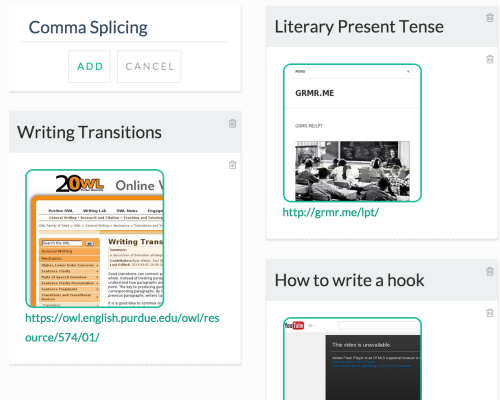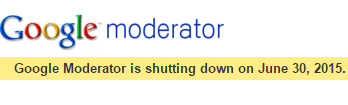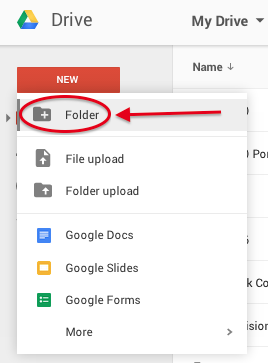When I first began teaching, each class involved a major research paper that was due at the end of the semester. Much to my chagrin, most students never picked up their graded papers, having already left for home and forgotten the assignment entirely.
About four years ago, I was cleaning out my office, and discovered an entire filing cabinet filled with abandoned graded papers. Seeing this inspired me to alter my signature assignments. I began reading about the “write to learn” movement, which emphasizes process over product. I learned about scaffolding assignments, low-stakes writing, journaling, and free writing. I then participated in a workshop in which I learned more about writing across the curriculum, including the value of student portfolios. By the way, if this sounds interesting to you, I highly encourage signing up for the Writing Institute hosted by First Year Experience and English professors Chris Warnick and Amy Mecklenburg-Faenger (for College of Charleston faculty only).
Back to portfolios…
Student portfolios are collections of academic work and can be used for pedagogical, professional, or assessment purposes. In my writing-intensive classes, I decided longitudinal portfolios would be the most meaningful. This type of portfolio focuses on documenting the entire writing process, including notes, drafts, feedback, and revisions.
Next, I had to decide how students would curate their work. I could ask students to print hard copies of their papers and keep them in three-ring binders. But I have only so many filing cabinets in my office, and I had nightmares about being buried alive by stacks of papers. So I decided a digital option would be best.
There are a multitude of companies which provide e-portfolio services, but most of them require expensive subscriptions. Thus, I decided to use an application that College of Charleston students, faculty, and staff have free access to: Google Drive.
Google Drive is part of the Google Apps for Education suite, providing cloud-based storage space. Students can access their Drive from any device that connects to the Internet and files are automatically saved. For more information about Google Apps for Education, visit the TLT tutorials blog.
At the beginning of the semester, I ask students to create a folder in their Drive specifically for their class portfolio.
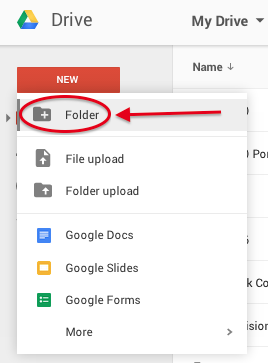
The students then share that folder with me by adding my email address. Within their portfolio, they can create sub-folders for each writing assignment or each phase in the writing process. I ask students to upload everything—every draft and peer review, and all the feedback I have offered. For speeches (my class also includes a public speaking component), I require students to include their outlines, self-evaluations, and links to their videos (I upload videos of their speeches to Kaltura Media Space or an unlisted You Tube channel).

At the end of the semester, students compose a letter, addressed to me, reflecting on their evolution as a writer and speaker. I ask students to go through their portfolio and critically examine the strides they have made and the hurdles they still have to clear. Because they have access to all their work, they can select examples that provide evidence to support their claims about strengths and weaknesses.
In order for this type of reflection to be truly effective, I have learned to build a culture of reflection in my classes. Throughout the semester, students engage in peer editing, workshopping, and self-evaluation, giving them the practice necessary to successfully complete the final reflection letter.
Using Google Drive is a simple way for students to curate their academic work, share it with peers and faculty, and engage in critical reflection. From the longitudinal portfolios created for my class, students could cull their best work and create a separate “showcase portfolio” that may be useful when interviewing for internships and jobs.
If you’re interested in learning more about Google Drive, TLT hosts training sessions throughout the year. Check out the training schedule at tlt.eventbrite.com