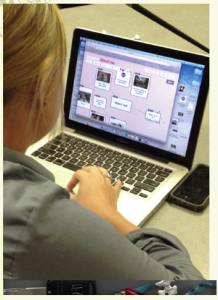Our guest blogger is Wendy Sheppard from the Department of Mathematics. Wendy was a participant in the 2013 Spring FTI. This post is a report on her experience using Learning Catalytics in her course.
In Spring 2014, I used Learning Catalytics (try this link to find out more: Learning Catalytics), which is a web based platform similar to Poll Everywhere. We learned about Poll Everywhere in the Faculty Technology Institute at the College of Charleston in 2013. Learning Catalytics is provided through Pearson for the text and online homework.
I first pilot tested the Learning Catalytics in a face-to-face classroom environment. On the first day of class, I asked students to sign in and asked if they had a smartphone. Everyone in the class had a smartphone except for one student, who had a tablet. Next, I had students login to Learning Catalytics to set up their account outside of class, and then bring their own mobile devices (laptops, smartphones, tablets, etc.) to class for a quiz. The first quiz consisted of two questions. One question was a graphing question where students were asked to shade on a graph. Using Learning Catalytics, students could use their fingers on their smartphones or tablets to shade on the graph. Students with laptops could use the mouse to shade.
I could set a time limit if I wanted, but chose not to in this case. The best part was that I could instantly review the students’ responses in class, to see how many people were correct. Since the first question was a graph and thus a visual question, this was easy to assess. About half of the class gave correct responses. I immediately knew we needed a little more work on this topic.
The second question was a feedback question. I asked the students “Did you like this? Why or why not?”. The students knew their responses would not be anonymous for me, the instructor, but they appear anonymously below:
Yes because It is hands on and I feel more engaged in the class
Don’t like it at all if it’s for quizzes.
Yes, because it was easy to use and fun.
Yes, more hands on & helps me understand the material better.
It’s a little weird, but I think once I got used to using it, quizzes like this would be fine.
No I dont like using my phone to do this. I would rather do it on paper.
Yes. I think it is an effective way to apply what we have learned in class to a real problem on our own. It gives us a chance to try out what we have learned.
It is a good concept because most (if not all students) have smart phones or tablets.
It’s just hard to shade, the concept is cool though
No it was hard to use and confusing. The concept is a good one, but in reality it’s easier to use paper and a pencil
I would but it takes college students way to long to figure this technology out for some reason. I think it’s very simplified and it would be good- maybe once we get used to it, everything would be smoother.
No. I prefer to do math problems and shading by hand. I understand it better when I write it out for myself.
Yes, I like this. I don’t think the entire class period should be centered around it, but it is very helpful.
Not really, it’s kind of difficult to use my phone and I’m not that technologically inclined, I prefer pencil and paper so I can write my steps out and see how I got the answer.
Incorporating technology in the classroom is important; however, with any new classroom additions there are bugs to work out.
I was able to copy and paste these responses quite easily from Learning Catalytics. Overall, once students got used to it, I think everyone liked it, except for probably 2 or 3 students who had technical difficulties. The backup was for them to complete the quiz on a sheet of paper.
The grading was easy as well! I could go through and assign the point values and then mark each graph correct or incorrect, as well as type in verbal feedback for each individual student.
There are many options that I have not yet experimented with as far as presenting the information back to the students, but these options are chosen at the beginning when writing the questions.
Since I was preparing to teach an online course, I also made some video lectures of review questions for the class. I then used Learning Catalytics to get immediate feedback about the videos, so that I could use it that semester. It was not anonymous. I asked them, “What did you think of the video lectures that you watched online? If you did not view them, please state that you have not viewed them yet.” This also gave me a chance to find out if anyone had any technical difficulties. If any students are afraid to speak out in class, this gives them a chance to communicate without that fear.
The third time I used Learning Catalytics in class, I asked the students for feedback on one of their tests. “Were you pleased with your test grade? If not, why do you think that you did not do well?” This helped me to assess any classroom wide issues with the test, or if they were just not prepared for the test. This was extremely valuable feedback for me because I knew that overall, they just did not study enough, versus thinking that the test was too difficult or too long.
The fourth time I used Learning Catalytics in this course, I asked the students to vote in a ranking order question. Then I used that data to compile project questions for them to work on in groups later. This time, students did not have to complete the question in class, they could do this outside of class, but then I had it on the screen at the beginning of class for students to go ahead and complete either before class started or right at the beginning of class if they had not already done so. I gave class participation grades for these assignments where there was no right or wrong answer.
The final time I used Learning Catalytics in this class was to have students complete a matching quiz with application problems and formulas. Students were allowed to use their mobile devices. I did set a time limit on this one, which meant that there were about 3 people who had difficulty submitting their answers on time. The good thing is that you can see immediately who has submitted responses and who has not. Then you can address the problem.
Overall, I think Learning Catalytics is a useful technology platform for promoting student engagement and instructor assessment. I plan to continue to use this technology in both my online and face-to-face courses to help assess individual student progress as well.