- Upload media from your computer.
- Create webcam recordings.
- Create screencasts with audio and/or video.
- Create video quizzes using multiple choice, true/false, open response, and reflection questions. The grades can even go into the OAKS grade book automatically.
I want to add a video to an OAKS Tool (Content, Quiz, etc.)
Kaltura videos can be embedded in the HTML editor within any of the tools in OAKS, such as quiz questions/answers, discussion board posts or instructions, assignment instructions, or news and announcements.
I want to EDIT a video I created in Kaltura
I USE OAKS
View the tutorial: Kaltura: Editing a Video
I DO NOT USE OAKS
View the tutorial: Kaltura: Editing a Video
I want to create and share videos with ONLY my students
I USE OAKS
View the tutorial: Kaltura: Using Kaltura in OAKS Content
I DO NOT USE OAKS
I want STUDENTS to create and submit a video in an OAKS Assignment or Discussion
INSTRUCTOR
When creating the assignment, be sure to change Submission Type to Text Submission which will allow the students to submit their Kaltura Media into the Assignment tool.
STUDENT
View the tutorial: Kaltura for Students
I want STUDENTS to create and share videos with one another
I USE OAKS
View the tutorial: Using the Kaltura Course Gallery Content
I DO NOT USE OAKS
The Kaltura Course Gallery is only available via OAKS
I want ANYONE at CofC to be able to view my videos
I USE OAKS
Channels are only available via the stand-alone Kaltura Mediaspace
I DO NOT USE OAKS
I want ANYONE at CofC to be able to create and share videos together
I USE OAKS
Channels are only available via the stand-alone Kaltura Mediaspace
I DO NOT USE OAKS
I want to create INTERACTIVE QUIZZES within my videos
You can add multiple choice and true false quizzes to your Kaltura videos, to check for understanding as the students watch. Faculty can use the quiz feature to:
- Poll the students during a video
- Check for understanding during the video
- Give a self-assessment at the end of a video
- Ensure your students are coming to class prepared
- Great for distance education video lectures
I USE OAKS
View the tutorial: Adding Interactive Quizzes to a Kaltura Video
I DO NOT USE OAKS
This feature is only available when using Kaltura within OAKS
I want to add Zoom Transcripts to a Kaltura video
I USE OAKS
View the tutorial: Add Zoom Transcripts to a Kaltura Video