Students can now post a link or text directly into the Assignment submission area!
In the past, if your assignment required students to submit a link to something they created, they would have to put the link in a Word document and upload it. Now there is a setting to allow them to add the link right on the Assignment Submission page, skipping the extra step of the Word doc!
Note: this only works on newly created Assignments
- In your OAKS class, go to Grades > Assignments
- Create a new assignment by clicking on New Folder
- On the Submission & Completion box on the right, scroll down and click on Submission Type
- Under the dropdown, click on Text submission
- Finish setting up your assignment then click Save and Close
Instead of a File Upload button, the students will see a text box they can type into and submit: