- Select Single Sided Copies as your printer and click print.
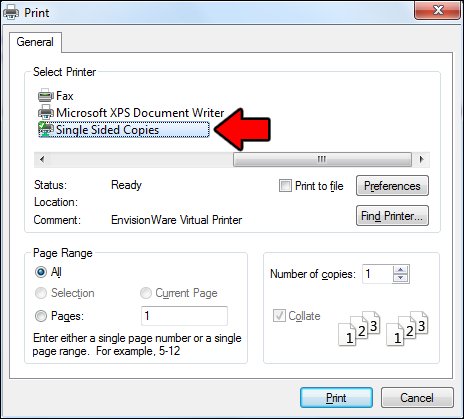
- Enter your MyCharleston username and password.Note: text entered here always displays in capital letters, but uppercase and lowercase are still treated differently. Check your caps lock key to see whether you are really typing in uppercase or lowercase.
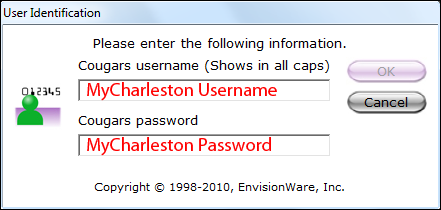
- You will be shown the total cost of your print job. Your 300 free prints per semester are treated as a $15 credit. You are not charged at this step.
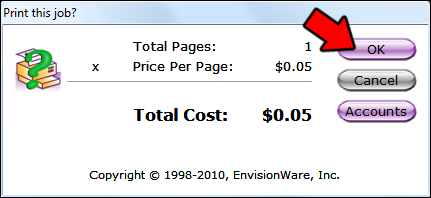
- Next to each printer in the Addlestone lab is a release station. On the release station, click on the side of the screen that says Campuswide Printing.
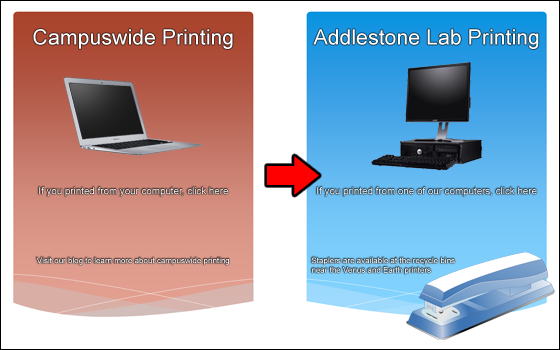
- Enter your MyCharleston username and password.Note: text entered here always displays in capital letters, but uppercase and lowercase are still treated differently. Caps lock is disabled on the release stations, so use the shift key if you need to enter capital letters.
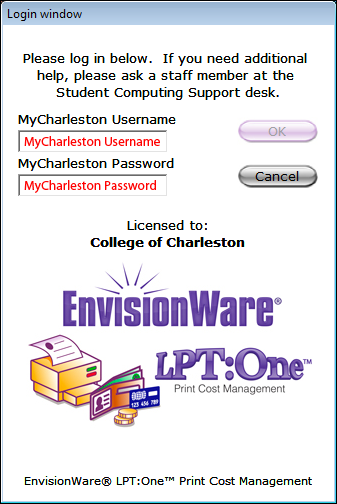
- Select your print job (you can select multiple by dragging or ctrl-clicking) and click print.
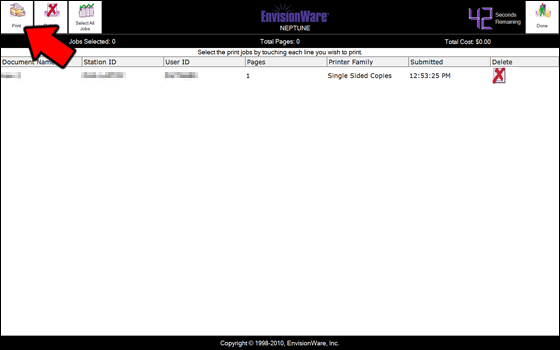
- You will be shown the total cost of your print jobs and asked how you want to pay.
- To pay with Cougar Cash, click the top button and then swipe your card.
- To use your 300 free pages, click the middle button.
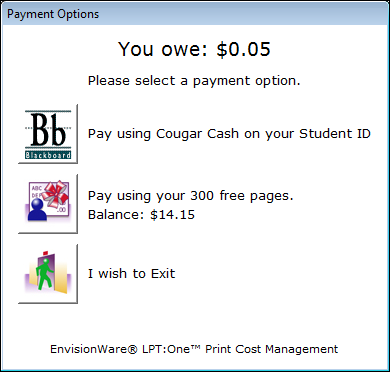
SCS Test Site
This is a test site where we play around with various settings. It's probably screwed up. Visit blogs.cofc.edu/scs for the real site
