OTHER TOOLS
OAKS Attendance
OAKS Calendar
OAKS Checklists
OAKS Class Progress
The Class Progress tool helps track your progress in a course by measuring the completion of different progress indicators. You may want to use the Class Progress tool to keep track of your course-specific assignments and feedback. Instructors can use the Class Progress tool to track your overall progress in the course and prepare progress reports.
Progress reports are available for the following progress indicators: Summary, Grades, Standards, Objectives, Content, Discussions, Assignments, Quizzes, Checklist, Surveys, Login History, and System Access History.
| Text Tutorial | Video Tutorial | |
|---|---|---|
| OAKS Class Progress |
OAKS Course Homepages
Import/Export/Copy Components
Intelligent Agents
Intelligent Agents send an automated email when instructor-defined criteria are met. For example, instructors can email students who have not logged in recently, whose grades have fallen below a certain level, or who have viewed (or not viewed) specific topics in Content.
| Text Tutorial | Video Tutorial | |
| Intelligent Agents for Logins and Course Activity | ||
| Intelligent Agents Using Release Conditions |
Manage Dates
Replacement Strings
A replacement string allows instructors to customize course content and communications in Brightspace by incorporating the intended learner’s personalized information, such as their name, automatically. This feature can help instructors build better relationships with learners, increase engagement levels, and improve the overall learning experience.
| Text Tutorial | Video Tutorial | |
| Using Replacement Strings |