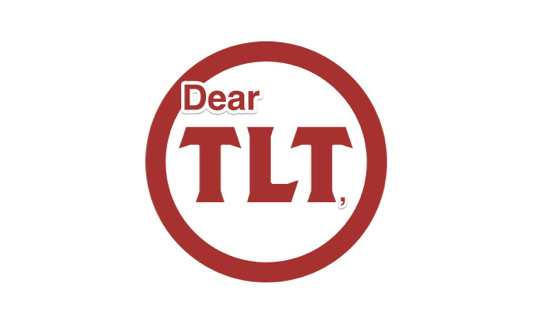Your course is over and grades are submitted! Whew, you have time to take a deep breath and kick those feet up on your desk…well maybe. The spring semester is not so far away, and this is a great time to reflect on your teaching and courses. Here are 10 questions to think about:
-
Review your course goals, objectives, outcomes, etc. Did the course meet your expectations?
-
When were students most engaged? When were they distracted? Can you determine why?
-
Did you cover all of the material you had hoped to discuss? Was anything extraneous?
-
Should you consider re-sequencing any topics?
-
When were students most confused?
-
Which topics, discussions, and assignments were most relevant to your course learning goals and objectives? Are there any assessments that should be re-tailored?
-
Did students come to class prepared? What could be adjusted to improve student preparation?
-
What were the best and worst moments in the course? Was anything different, unique, or surprising about this semester?
-
What would you change in future iterations of this course? What could you improve?
-
Did your student course evaluations surprise you?
Other than reflecting and taking notes on areas to adjust for the upcoming semester, there are a handful of other tasks you can get started on. First, it’s always helpful to have examples of student work. If there’s a project or piece of work from this fall semester that you would like to share with future students, make sure you seek written permission from that student. It’s better to do it now while you still have the contact information for all of your students.
Have you reviewed your teaching evaluations? It’s OK to wait – ProfHacker actually recommends reading teaching evaluations at a later time. Regardless of when you read them, they can sometimes be difficult to interpret. Vanderbilt’s Center for Teaching has an excellent page with resources and thoughts about student evaluations. If you don’t feel like you can use the information from the standard evaluations for reworking your course, you might consider creating your own course evaluation with specific questions about your course. This reflection period is the perfect time to prepare a questionnaire or survey for your future students. You could even create a survey to hand out around midterms.
Lastly, if there is a particular topic or area of teaching that you are struggling with, come up with a strategy for how to address it. Consider attending a TLT Training Session to hear about best practices, setting up an appointment with your instructional technologist, or reaching out to your peers for a discussion about teaching. There are also some great resources available online to help with your teaching – contact your instructional technologist if you need help navigating them. In the long term, you may consider attending an FTI or checking out TLT’s brand new Spring Training initiative. Remember that there are a lot of instructors on campus with a passion for teaching – they are great for ideas and feedback. You could even invite a colleague to sit in on one of your classes to get some honest and constructive evaluations. If that doesn’t sound appealing, as an alternative you could plan to record a class period or lecture to watch on your own. This can be a very enlightening process, and it may give you ideas to keep in mind for future lectures. If this is something you would like to pursue,TLT has equipment you can borrow.
There’s so much that can be done in preparation for your 2015 courses! But, don’t forget to take a break so you come back energized and refreshed for a new group of students.