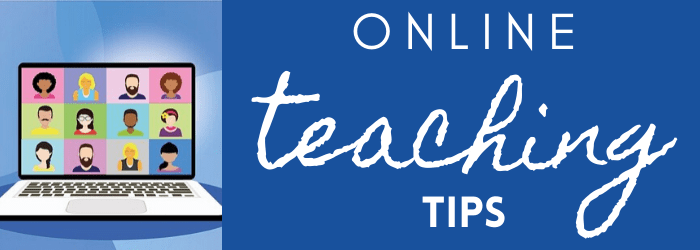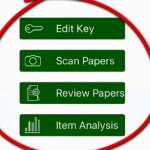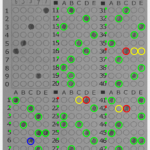[et_pb_section bb_built=”1″ inner_width=”auto” inner_max_width=”1080px”][et_pb_row][et_pb_column type=”4_4″ custom_padding__hover=”|||” custom_padding=”|||”][et_pb_text _builder_version=”4.6.0″ text_text_shadow_horizontal_length=”text_text_shadow_style,%91object Object%93″ text_text_shadow_horizontal_length_tablet=”0px” text_text_shadow_vertical_length=”text_text_shadow_style,%91object Object%93″ text_text_shadow_vertical_length_tablet=”0px” text_text_shadow_blur_strength=”text_text_shadow_style,%91object Object%93″ text_text_shadow_blur_strength_tablet=”1px” link_text_shadow_horizontal_length=”link_text_shadow_style,%91object Object%93″ link_text_shadow_horizontal_length_tablet=”0px” link_text_shadow_vertical_length=”link_text_shadow_style,%91object Object%93″ link_text_shadow_vertical_length_tablet=”0px” link_text_shadow_blur_strength=”link_text_shadow_style,%91object Object%93″ link_text_shadow_blur_strength_tablet=”1px” ul_text_shadow_horizontal_length=”ul_text_shadow_style,%91object Object%93″ ul_text_shadow_horizontal_length_tablet=”0px” ul_text_shadow_vertical_length=”ul_text_shadow_style,%91object Object%93″ ul_text_shadow_vertical_length_tablet=”0px” ul_text_shadow_blur_strength=”ul_text_shadow_style,%91object Object%93″ ul_text_shadow_blur_strength_tablet=”1px” ol_text_shadow_horizontal_length=”ol_text_shadow_style,%91object Object%93″ ol_text_shadow_horizontal_length_tablet=”0px” ol_text_shadow_vertical_length=”ol_text_shadow_style,%91object Object%93″ ol_text_shadow_vertical_length_tablet=”0px” ol_text_shadow_blur_strength=”ol_text_shadow_style,%91object Object%93″ ol_text_shadow_blur_strength_tablet=”1px” quote_text_shadow_horizontal_length=”quote_text_shadow_style,%91object Object%93″ quote_text_shadow_horizontal_length_tablet=”0px” quote_text_shadow_vertical_length=”quote_text_shadow_style,%91object Object%93″ quote_text_shadow_vertical_length_tablet=”0px” quote_text_shadow_blur_strength=”quote_text_shadow_style,%91object Object%93″ quote_text_shadow_blur_strength_tablet=”1px” header_text_shadow_horizontal_length=”header_text_shadow_style,%91object Object%93″ header_text_shadow_horizontal_length_tablet=”0px” header_text_shadow_vertical_length=”header_text_shadow_style,%91object Object%93″ header_text_shadow_vertical_length_tablet=”0px” header_text_shadow_blur_strength=”header_text_shadow_style,%91object Object%93″ header_text_shadow_blur_strength_tablet=”1px” header_2_text_shadow_horizontal_length=”header_2_text_shadow_style,%91object Object%93″ header_2_text_shadow_horizontal_length_tablet=”0px” header_2_text_shadow_vertical_length=”header_2_text_shadow_style,%91object Object%93″ header_2_text_shadow_vertical_length_tablet=”0px” header_2_text_shadow_blur_strength=”header_2_text_shadow_style,%91object Object%93″ header_2_text_shadow_blur_strength_tablet=”1px” header_3_text_shadow_horizontal_length=”header_3_text_shadow_style,%91object Object%93″ header_3_text_shadow_horizontal_length_tablet=”0px” header_3_text_shadow_vertical_length=”header_3_text_shadow_style,%91object Object%93″ header_3_text_shadow_vertical_length_tablet=”0px” header_3_text_shadow_blur_strength=”header_3_text_shadow_style,%91object Object%93″ header_3_text_shadow_blur_strength_tablet=”1px” header_4_text_shadow_horizontal_length=”header_4_text_shadow_style,%91object Object%93″ header_4_text_shadow_horizontal_length_tablet=”0px” header_4_text_shadow_vertical_length=”header_4_text_shadow_style,%91object Object%93″ header_4_text_shadow_vertical_length_tablet=”0px” header_4_text_shadow_blur_strength=”header_4_text_shadow_style,%91object Object%93″ header_4_text_shadow_blur_strength_tablet=”1px” header_5_text_shadow_horizontal_length=”header_5_text_shadow_style,%91object Object%93″ header_5_text_shadow_horizontal_length_tablet=”0px” header_5_text_shadow_vertical_length=”header_5_text_shadow_style,%91object Object%93″ header_5_text_shadow_vertical_length_tablet=”0px” header_5_text_shadow_blur_strength=”header_5_text_shadow_style,%91object Object%93″ header_5_text_shadow_blur_strength_tablet=”1px” header_6_text_shadow_horizontal_length=”header_6_text_shadow_style,%91object Object%93″ header_6_text_shadow_horizontal_length_tablet=”0px” header_6_text_shadow_vertical_length=”header_6_text_shadow_style,%91object Object%93″ header_6_text_shadow_vertical_length_tablet=”0px” header_6_text_shadow_blur_strength=”header_6_text_shadow_style,%91object Object%93″ header_6_text_shadow_blur_strength_tablet=”1px” box_shadow_horizontal_tablet=”0px” box_shadow_vertical_tablet=”0px” box_shadow_blur_tablet=”40px” box_shadow_spread_tablet=”0px” vertical_offset_tablet=”0″ horizontal_offset_tablet=”0″ z_index_tablet=”0″]
I’ve been asked, on a few occasions, “How can I make an OAKS test where the students can choose say 5 out of 8 questions to answer?” And I have to admin, this stumped me! However, I will not be beaten and I think I’ve found the answer.
 The Key Is BONUS QUESTIONS!
The Key Is BONUS QUESTIONS!
 Here’s the scenario:
Here’s the scenario:
- You want your students to answer 5 out of 8 essay test questions.
- Each question is worth 20 points.
- Total test value of 100 points.
What you will do is give a point value to all the questions of 20 points but you will make the last three questions a bonus. This way, you have an 8 question OAKS test that only adds up to 100 points. I know this seems confusing but trust me, it works.
[/et_pb_text][et_pb_text _builder_version=”4.6.0″ text_text_shadow_horizontal_length=”text_text_shadow_style,%91object Object%93″ text_text_shadow_horizontal_length_tablet=”0px” text_text_shadow_vertical_length=”text_text_shadow_style,%91object Object%93″ text_text_shadow_vertical_length_tablet=”0px” text_text_shadow_blur_strength=”text_text_shadow_style,%91object Object%93″ text_text_shadow_blur_strength_tablet=”1px” link_text_shadow_horizontal_length=”link_text_shadow_style,%91object Object%93″ link_text_shadow_horizontal_length_tablet=”0px” link_text_shadow_vertical_length=”link_text_shadow_style,%91object Object%93″ link_text_shadow_vertical_length_tablet=”0px” link_text_shadow_blur_strength=”link_text_shadow_style,%91object Object%93″ link_text_shadow_blur_strength_tablet=”1px” ul_text_shadow_horizontal_length=”ul_text_shadow_style,%91object Object%93″ ul_text_shadow_horizontal_length_tablet=”0px” ul_text_shadow_vertical_length=”ul_text_shadow_style,%91object Object%93″ ul_text_shadow_vertical_length_tablet=”0px” ul_text_shadow_blur_strength=”ul_text_shadow_style,%91object Object%93″ ul_text_shadow_blur_strength_tablet=”1px” ol_text_shadow_horizontal_length=”ol_text_shadow_style,%91object Object%93″ ol_text_shadow_horizontal_length_tablet=”0px” ol_text_shadow_vertical_length=”ol_text_shadow_style,%91object Object%93″ ol_text_shadow_vertical_length_tablet=”0px” ol_text_shadow_blur_strength=”ol_text_shadow_style,%91object Object%93″ ol_text_shadow_blur_strength_tablet=”1px” quote_text_shadow_horizontal_length=”quote_text_shadow_style,%91object Object%93″ quote_text_shadow_horizontal_length_tablet=”0px” quote_text_shadow_vertical_length=”quote_text_shadow_style,%91object Object%93″ quote_text_shadow_vertical_length_tablet=”0px” quote_text_shadow_blur_strength=”quote_text_shadow_style,%91object Object%93″ quote_text_shadow_blur_strength_tablet=”1px” header_text_shadow_horizontal_length=”header_text_shadow_style,%91object Object%93″ header_text_shadow_horizontal_length_tablet=”0px” header_text_shadow_vertical_length=”header_text_shadow_style,%91object Object%93″ header_text_shadow_vertical_length_tablet=”0px” header_text_shadow_blur_strength=”header_text_shadow_style,%91object Object%93″ header_text_shadow_blur_strength_tablet=”1px” header_2_text_shadow_horizontal_length=”header_2_text_shadow_style,%91object Object%93″ header_2_text_shadow_horizontal_length_tablet=”0px” header_2_text_shadow_vertical_length=”header_2_text_shadow_style,%91object Object%93″ header_2_text_shadow_vertical_length_tablet=”0px” header_2_text_shadow_blur_strength=”header_2_text_shadow_style,%91object Object%93″ header_2_text_shadow_blur_strength_tablet=”1px” header_3_text_shadow_horizontal_length=”header_3_text_shadow_style,%91object Object%93″ header_3_text_shadow_horizontal_length_tablet=”0px” header_3_text_shadow_vertical_length=”header_3_text_shadow_style,%91object Object%93″ header_3_text_shadow_vertical_length_tablet=”0px” header_3_text_shadow_blur_strength=”header_3_text_shadow_style,%91object Object%93″ header_3_text_shadow_blur_strength_tablet=”1px” header_4_text_shadow_horizontal_length=”header_4_text_shadow_style,%91object Object%93″ header_4_text_shadow_horizontal_length_tablet=”0px” header_4_text_shadow_vertical_length=”header_4_text_shadow_style,%91object Object%93″ header_4_text_shadow_vertical_length_tablet=”0px” header_4_text_shadow_blur_strength=”header_4_text_shadow_style,%91object Object%93″ header_4_text_shadow_blur_strength_tablet=”1px” header_5_text_shadow_horizontal_length=”header_5_text_shadow_style,%91object Object%93″ header_5_text_shadow_horizontal_length_tablet=”0px” header_5_text_shadow_vertical_length=”header_5_text_shadow_style,%91object Object%93″ header_5_text_shadow_vertical_length_tablet=”0px” header_5_text_shadow_blur_strength=”header_5_text_shadow_style,%91object Object%93″ header_5_text_shadow_blur_strength_tablet=”1px” header_6_text_shadow_horizontal_length=”header_6_text_shadow_style,%91object Object%93″ header_6_text_shadow_horizontal_length_tablet=”0px” header_6_text_shadow_vertical_length=”header_6_text_shadow_style,%91object Object%93″ header_6_text_shadow_vertical_length_tablet=”0px” header_6_text_shadow_blur_strength=”header_6_text_shadow_style,%91object Object%93″ header_6_text_shadow_blur_strength_tablet=”1px” box_shadow_horizontal_tablet=”0px” box_shadow_vertical_tablet=”0px” box_shadow_blur_tablet=”40px” box_shadow_spread_tablet=”0px” vertical_offset_tablet=”0″ horizontal_offset_tablet=”0″ z_index_tablet=”0″]
![]()
Student Perspective
The students don’t know which questions are bonus so it won’t make a difference to them when they take the quiz but there is one thing to make them aware of. They are only answering 5 out of 8 in our scenario, so when they submit their test they will get a message that they haven’t answered all of the questions. This may freak some people out.  Just tell them, in advance, that they will get this error and to ignore it. As long as they have answered the specified number of questions they will be fine. At this point, they should click Submit Quiz.
Just tell them, in advance, that they will get this error and to ignore it. As long as they have answered the specified number of questions they will be fine. At this point, they should click Submit Quiz.
[/et_pb_text][et_pb_text _builder_version=”4.6.0″ text_text_shadow_horizontal_length=”text_text_shadow_style,%91object Object%93″ text_text_shadow_horizontal_length_tablet=”0px” text_text_shadow_vertical_length=”text_text_shadow_style,%91object Object%93″ text_text_shadow_vertical_length_tablet=”0px” text_text_shadow_blur_strength=”text_text_shadow_style,%91object Object%93″ text_text_shadow_blur_strength_tablet=”1px” link_text_shadow_horizontal_length=”link_text_shadow_style,%91object Object%93″ link_text_shadow_horizontal_length_tablet=”0px” link_text_shadow_vertical_length=”link_text_shadow_style,%91object Object%93″ link_text_shadow_vertical_length_tablet=”0px” link_text_shadow_blur_strength=”link_text_shadow_style,%91object Object%93″ link_text_shadow_blur_strength_tablet=”1px” ul_text_shadow_horizontal_length=”ul_text_shadow_style,%91object Object%93″ ul_text_shadow_horizontal_length_tablet=”0px” ul_text_shadow_vertical_length=”ul_text_shadow_style,%91object Object%93″ ul_text_shadow_vertical_length_tablet=”0px” ul_text_shadow_blur_strength=”ul_text_shadow_style,%91object Object%93″ ul_text_shadow_blur_strength_tablet=”1px” ol_text_shadow_horizontal_length=”ol_text_shadow_style,%91object Object%93″ ol_text_shadow_horizontal_length_tablet=”0px” ol_text_shadow_vertical_length=”ol_text_shadow_style,%91object Object%93″ ol_text_shadow_vertical_length_tablet=”0px” ol_text_shadow_blur_strength=”ol_text_shadow_style,%91object Object%93″ ol_text_shadow_blur_strength_tablet=”1px” quote_text_shadow_horizontal_length=”quote_text_shadow_style,%91object Object%93″ quote_text_shadow_horizontal_length_tablet=”0px” quote_text_shadow_vertical_length=”quote_text_shadow_style,%91object Object%93″ quote_text_shadow_vertical_length_tablet=”0px” quote_text_shadow_blur_strength=”quote_text_shadow_style,%91object Object%93″ quote_text_shadow_blur_strength_tablet=”1px” header_text_shadow_horizontal_length=”header_text_shadow_style,%91object Object%93″ header_text_shadow_horizontal_length_tablet=”0px” header_text_shadow_vertical_length=”header_text_shadow_style,%91object Object%93″ header_text_shadow_vertical_length_tablet=”0px” header_text_shadow_blur_strength=”header_text_shadow_style,%91object Object%93″ header_text_shadow_blur_strength_tablet=”1px” header_2_text_shadow_horizontal_length=”header_2_text_shadow_style,%91object Object%93″ header_2_text_shadow_horizontal_length_tablet=”0px” header_2_text_shadow_vertical_length=”header_2_text_shadow_style,%91object Object%93″ header_2_text_shadow_vertical_length_tablet=”0px” header_2_text_shadow_blur_strength=”header_2_text_shadow_style,%91object Object%93″ header_2_text_shadow_blur_strength_tablet=”1px” header_3_text_shadow_horizontal_length=”header_3_text_shadow_style,%91object Object%93″ header_3_text_shadow_horizontal_length_tablet=”0px” header_3_text_shadow_vertical_length=”header_3_text_shadow_style,%91object Object%93″ header_3_text_shadow_vertical_length_tablet=”0px” header_3_text_shadow_blur_strength=”header_3_text_shadow_style,%91object Object%93″ header_3_text_shadow_blur_strength_tablet=”1px” header_4_text_shadow_horizontal_length=”header_4_text_shadow_style,%91object Object%93″ header_4_text_shadow_horizontal_length_tablet=”0px” header_4_text_shadow_vertical_length=”header_4_text_shadow_style,%91object Object%93″ header_4_text_shadow_vertical_length_tablet=”0px” header_4_text_shadow_blur_strength=”header_4_text_shadow_style,%91object Object%93″ header_4_text_shadow_blur_strength_tablet=”1px” header_5_text_shadow_horizontal_length=”header_5_text_shadow_style,%91object Object%93″ header_5_text_shadow_horizontal_length_tablet=”0px” header_5_text_shadow_vertical_length=”header_5_text_shadow_style,%91object Object%93″ header_5_text_shadow_vertical_length_tablet=”0px” header_5_text_shadow_blur_strength=”header_5_text_shadow_style,%91object Object%93″ header_5_text_shadow_blur_strength_tablet=”1px” header_6_text_shadow_horizontal_length=”header_6_text_shadow_style,%91object Object%93″ header_6_text_shadow_horizontal_length_tablet=”0px” header_6_text_shadow_vertical_length=”header_6_text_shadow_style,%91object Object%93″ header_6_text_shadow_vertical_length_tablet=”0px” header_6_text_shadow_blur_strength=”header_6_text_shadow_style,%91object Object%93″ header_6_text_shadow_blur_strength_tablet=”1px” box_shadow_horizontal_tablet=”0px” box_shadow_vertical_tablet=”0px” box_shadow_blur_tablet=”40px” box_shadow_spread_tablet=”0px” vertical_offset_tablet=”0″ horizontal_offset_tablet=”0″ z_index_tablet=”0″]
![]()
Grading
From a grading perspective, nothing has really changed. Regardless of whether it is a Bonus question or not, the grades will count.
[/et_pb_text][et_pb_testimonial _builder_version=”4.6.0″ quote_icon_background_color=”#f5f5f5″ box_shadow_horizontal_image_tablet=”0px” box_shadow_vertical_image_tablet=”0px” box_shadow_blur_image_tablet=”40px” box_shadow_spread_image_tablet=”0px” text_shadow_horizontal_length=”text_shadow_style,%91object Object%93″ text_shadow_horizontal_length_tablet=”0px” text_shadow_vertical_length=”text_shadow_style,%91object Object%93″ text_shadow_vertical_length_tablet=”0px” text_shadow_blur_strength=”text_shadow_style,%91object Object%93″ text_shadow_blur_strength_tablet=”1px” body_link_text_shadow_horizontal_length=”body_link_text_shadow_style,%91object Object%93″ body_link_text_shadow_horizontal_length_tablet=”0px” body_link_text_shadow_vertical_length=”body_link_text_shadow_style,%91object Object%93″ body_link_text_shadow_vertical_length_tablet=”0px” body_link_text_shadow_blur_strength=”body_link_text_shadow_style,%91object Object%93″ body_link_text_shadow_blur_strength_tablet=”1px” body_ul_text_shadow_horizontal_length=”body_ul_text_shadow_style,%91object Object%93″ body_ul_text_shadow_horizontal_length_tablet=”0px” body_ul_text_shadow_vertical_length=”body_ul_text_shadow_style,%91object Object%93″ body_ul_text_shadow_vertical_length_tablet=”0px” body_ul_text_shadow_blur_strength=”body_ul_text_shadow_style,%91object Object%93″ body_ul_text_shadow_blur_strength_tablet=”1px” body_ol_text_shadow_horizontal_length=”body_ol_text_shadow_style,%91object Object%93″ body_ol_text_shadow_horizontal_length_tablet=”0px” body_ol_text_shadow_vertical_length=”body_ol_text_shadow_style,%91object Object%93″ body_ol_text_shadow_vertical_length_tablet=”0px” body_ol_text_shadow_blur_strength=”body_ol_text_shadow_style,%91object Object%93″ body_ol_text_shadow_blur_strength_tablet=”1px” body_quote_text_shadow_horizontal_length=”body_quote_text_shadow_style,%91object Object%93″ body_quote_text_shadow_horizontal_length_tablet=”0px” body_quote_text_shadow_vertical_length=”body_quote_text_shadow_style,%91object Object%93″ body_quote_text_shadow_vertical_length_tablet=”0px” body_quote_text_shadow_blur_strength=”body_quote_text_shadow_style,%91object Object%93″ body_quote_text_shadow_blur_strength_tablet=”1px” author_text_shadow_horizontal_length=”author_text_shadow_style,%91object Object%93″ author_text_shadow_horizontal_length_tablet=”0px” author_text_shadow_vertical_length=”author_text_shadow_style,%91object Object%93″ author_text_shadow_vertical_length_tablet=”0px” author_text_shadow_blur_strength=”author_text_shadow_style,%91object Object%93″ author_text_shadow_blur_strength_tablet=”1px” position_text_shadow_horizontal_length=”position_text_shadow_style,%91object Object%93″ position_text_shadow_horizontal_length_tablet=”0px” position_text_shadow_vertical_length=”position_text_shadow_style,%91object Object%93″ position_text_shadow_vertical_length_tablet=”0px” position_text_shadow_blur_strength=”position_text_shadow_style,%91object Object%93″ position_text_shadow_blur_strength_tablet=”1px” company_text_shadow_horizontal_length=”company_text_shadow_style,%91object Object%93″ company_text_shadow_horizontal_length_tablet=”0px” company_text_shadow_vertical_length=”company_text_shadow_style,%91object Object%93″ company_text_shadow_vertical_length_tablet=”0px” company_text_shadow_blur_strength=”company_text_shadow_style,%91object Object%93″ company_text_shadow_blur_strength_tablet=”1px” box_shadow_horizontal_tablet=”0px” box_shadow_vertical_tablet=”0px” box_shadow_blur_tablet=”40px” box_shadow_spread_tablet=”0px” vertical_offset_tablet=”0″ horizontal_offset_tablet=”0″ z_index_tablet=”0″]
IMPORTANT NOTE:
If a student only answers 4 questions instead of 5, you MUST mark a “0” on one of the NON-BONUS questions so they are penalized for not answering. If you mark a “0” on a BONUS question, they will not be penalized.
[/et_pb_testimonial][/et_pb_column][/et_pb_row][/et_pb_section]