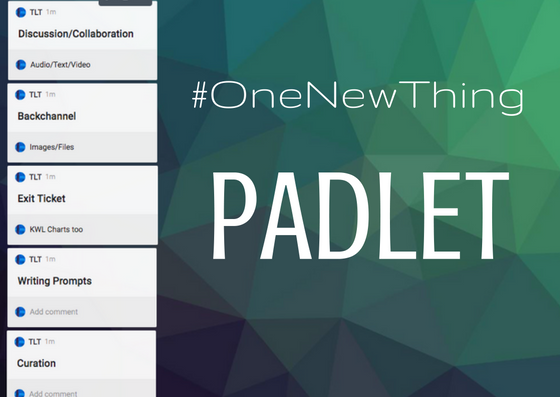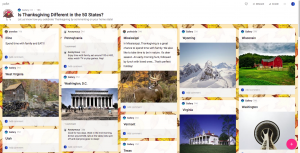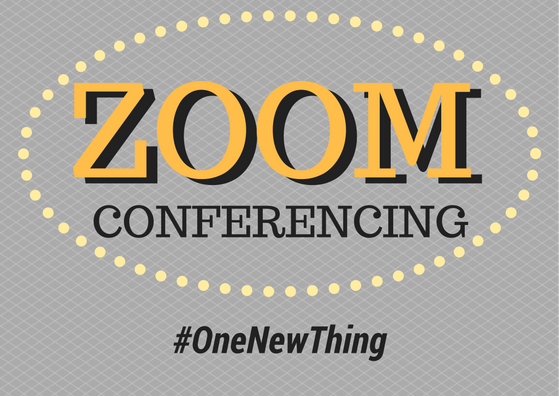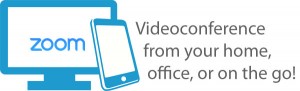[et_pb_section fb_built=”1″ _builder_version=”3.0.47″][et_pb_row _builder_version=”3.0.48″ background_size=”initial” background_position=”top_left” background_repeat=”repeat”][et_pb_column type=”4_4″ _builder_version=”3.0.47″][et_pb_text _builder_version=”3.21.4″ z_index_tablet=”500″]
Benefits of Peer Review
Peer review provides benefits to both the reviewer and the reviewee. In a study but Lundstrom and Baker, where some students only gave feedback and others only received feedback, it “indicated that the givers, who focused solely on reviewing peers’ writing, made more significant gains in their own writing over the course of the semester than did the receivers, who focused solely on how to use peer feedback.” In the Nicol, Thomson and Breslin study, “(t)he findings show that producing feedback reviews engages students in multiple acts of evaluative judgement, both about the work of peers, and, through a reflective process, about their own work; that it involves them in both invoking and applying criteria to explain those judgements; and that it shifts control of feedback processes into students’ hands, a shift that can reduce their need for external feedback. The theoretical and practical implications of these findings are discussed.”
Peer review or feedback allows your students to:
- Learn from one another
- Engage with the writing, assignment, or presentation
- Clarify their own ideas
- See other people’s perspectives
- Gives them more confidence
How Can We Do Peer Review More Easily?
PeerMark
PeerMark™ is a peer review assignment tool. Instructors can create and manage PeerMark assignments that allow students to read, review, and evaluate one or many papers submitted by their classmates. With the advanced options in PeerMark instructors can choose whether the reviews are anonymous or attributed. (from the PeerMark website)

The basic stages of the peer review process:
- Instructor creates a Turnitin paper assignment.
- Instructor creates a PeerMark assignment and sets the number of papers students will be required to review, and creates free response and scale questions for students to respond to while reviewing papers.
- Student papers are submitted to the Turnitin assignment.
- On the PeerMark assignment start date, students begin writing peer reviews.
- For each assigned paper students write reviews by responding to the free response and scale questions.
- Students receive reviews as other students complete them.
- Once the PeerMark assignment due date passes no more reviews can be written, completed, or edited by the writer

[/et_pb_text][et_pb_button button_url=”https://help.turnitin.com/feedback-studio/turnitin-website/instructor/peermark/creating-a-peermark-assignment.htm” button_text=”View the PeerMark Tutorials for Instructors” _builder_version=”3.21.4″ z_index_tablet=”500″ button_alignment=”center”][/et_pb_button][et_pb_text _builder_version=”3.21.4″ z_index_tablet=”500″]
Resources
- LUNDSTROM, K.; BAKER, W. To give is better than to receive: The benefits of peer review to the reviewer’s own writing. Journal of Second Language Writing, [s. l.], v. 18, n. 1, p. 30–43, 2009. Disponível em: http://search.ebscohost.com.nuncio.cofc.edu/login.aspx?direct=true&db=edselp&AN=S1060374308000313&site=eds-live&scope=site. Acesso em: 21 jul. 2019.
- Tilley, Chris (2019) Turnitin – PeerMark: Peer Review Assignment Tool, TLT Tutorials https://blogs.cofc.edu/tlttutorials/2019/07/12/turnitin-peermark-peer-review-assignment-tool/
- David Nicol, Avril Thomson & Caroline Breslin (2014) Rethinking feedback practices in higher education: a peer review perspective, Assessment & Evaluation in Higher Education, 39:1, 102-122, DOI: 10.1080/02602938.2013.795518
[/et_pb_text][/et_pb_column][/et_pb_row][/et_pb_section]