Weighted grading
In weighted grading, certain types of activities count more than others. You can decide that certain questions are harder than others and therefore should be worth more. If you have a paid account, you can enable the “Weighted grading” feature on the Features lab page. It is still in the beta test phase, but is available with any paid plan.
Step 1. Log in to your account, click the gear icon at the top right of the page, then click Settings from the drop down menu.
Step 2. Click the Features lab link on the left.
Step 3. Scroll down the page to find the section titled Weighted grading and select the Enabled radio button. Then click the Apply lab settings button at the bottom of the page.
Once you’ve activated this feature, you’ll be able to assign a point value to any multiple choice poll answer or clickable image region. The point value can lie between -999.99 and 999.99, and can have up to two decimal points of precision.
Step 1. Create or select a multiple choice poll.
Step 2. Click the Edit icon at the bottom right of the page.
Step 3. Select the “Assign points to different options” checkbox beneath your answer options.
Step 4. Select the checkbox next to the correct answer(s), type in the allotted points, and save your poll.
These point values will now be applied to any responses and will be displayed on the Gradebook Report. They will also be calculated in the report’s CSV file download.