Quick way to add images and YouTube videos to Google Slides.
- Open Google Slide
- Pull down the Tools menu to Research
- In the research window, click the triangle on the search bar and pull down to “Images” or “videos”
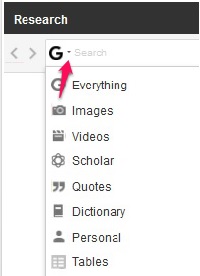
- Enter keyword search
- Pick your image or video and click Insert or drag in onto the slide
- Before using images from the web you want to be sure that you have permission to use the them. Click on the triangle under the Search bar to filter search results by usage rights. Usage rights help you find content that is above and beyond fair use.
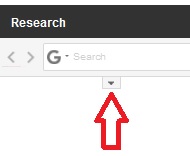
- Search options appear
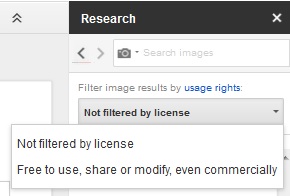
What does “Not filtered by license ” mean? This means you are looking at all types of images with all types of usage rights. To be sure the image(s) you find is one that you can use, select the “Free to use, share or modify, even commercially” option.
Want to know more about copyright? Visit http://libguides.library.cofc.edu/copyright/cofcguidelines