Have you recently copied content from a previous course or inserted a Quicklink (URL), in OAKS, only to find a blank page? If so, you are not alone. Recent updates to both Chrome and Firefox prevent unsecure content (i.e, http://) from being displayed on a secure page (i.e, https:// or OAKS) without permission. This means that while the content was added correctly, the browser is blocking it from opening.
Step-by-Step Instructions:
Follow these steps to view content in Chrome:
1. Locate and click on the shield icon (on the right side of the address bar next to the star).
2. Click “Load unsafe script”. Your OAKS page will refresh and your content will now be visible.
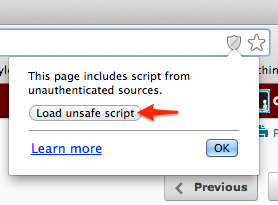
Follow these steps to view content in Firefox:
1. Locate and click on the shield icon (on the left side of the address bar next to the back button).
2. Click on the down arrow next to “Keep Blocking”.
3. Click “Disable Protection on This Page”. Your OAKS page will refresh and your content will now be visible.




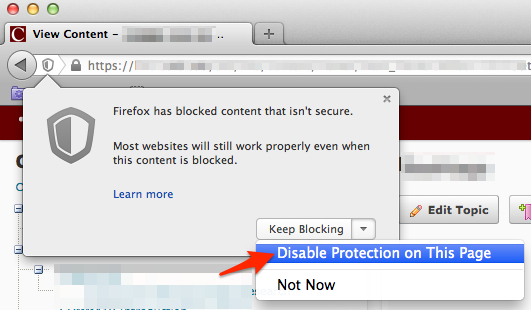
The image links here are broken