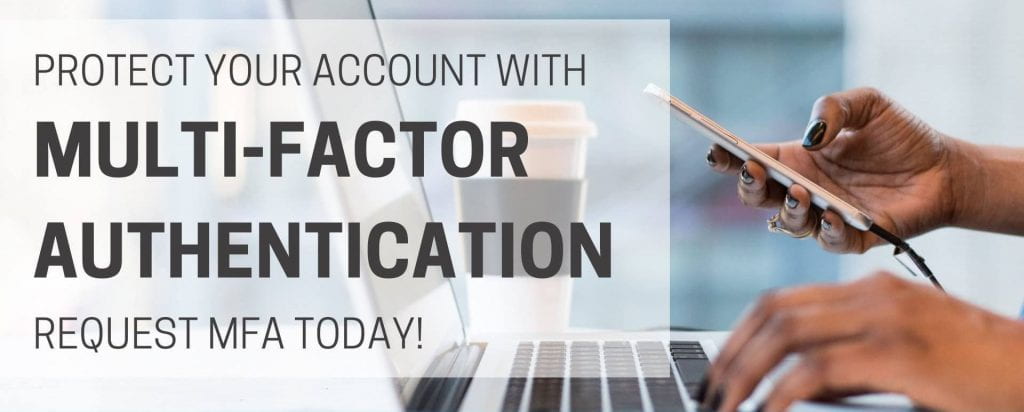
The Division of Information Technology has enabled multi-factor authentication (MFA) for your account. MFA is a two-step process, that requires you to enter your password (step 1) and then verify your identity using an additional method (step 2), when performing account sign-in transactions from off campus or from your residence hall.
This new security feature applies to applications like Office 365, OAKS, ViaTrm, Handshake, Kaltura, and Zoom.
MFA does not apply to your College issued Gmail account at this time.
INSTRUCTIONS: You must first set up at least two additional verification methods. Your options include the authenticator app or phone (text or call). We recommend installing the Microsoft Authenticator app on your smartphone as it provides the simplest experience for confirming your identity. Follow the instructions under the Resolution section of this article.
Knowledge base article on setting up MFA
