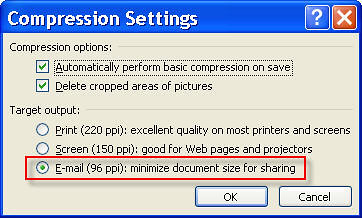What’s New in PowerPoint 2010: Being an introduction as to how to use the new PowerPoint and by so doing start down the road to presentation awesomeness.
Thursday, February 3 at 3pm
Addlestone Room 120
PowerPoint, SchmowerPoint. So, what’s the big deal with the new PowerPoint 2010 anyway? Come find out how the new Office 2010 product has become much more than a helpful rearranging of buttons and the addition of a festive ribbon. In this first Addlestone LITE session of the semester we will give an overview (and hands-on) of the new capabilities of PowerPoint 2010 and how you can use them to more easily create presentations and enrich them with video, graphics, and animations. Also, learn how to more easily distribute your presentations with file compression and video creation (easily, really).
Register here, then dress casual, and show up smiling.