Many times, especially with essay tests, instructors want to grade the answers without knowing who’s test it is. This is known as Blind Grading and is often used to help remove grading bias. The OAKS Quiz tool has a blind grading feature which allows you to see all the responses for one question (anonymously) and, if you choose, grade them all on one page, for comparison purposes.
Step-by-Step Instructions:
- To blind grade a quiz begin by clicking on Grade > Quizzes from the upper navigation.
- Next to the appropriate quiz click Grade from the dropdown arrow.
- Click the Questions tab
- Click Blind Marking
- Click on the first question to grade
- Read the response and type in a grade and feedback
- You can navigate between student responses using the arrows at the top
- When finished click Save then repeat the process for any other questions.
Faculty interested in this might also be interested in:
| OAKS Quizzing |