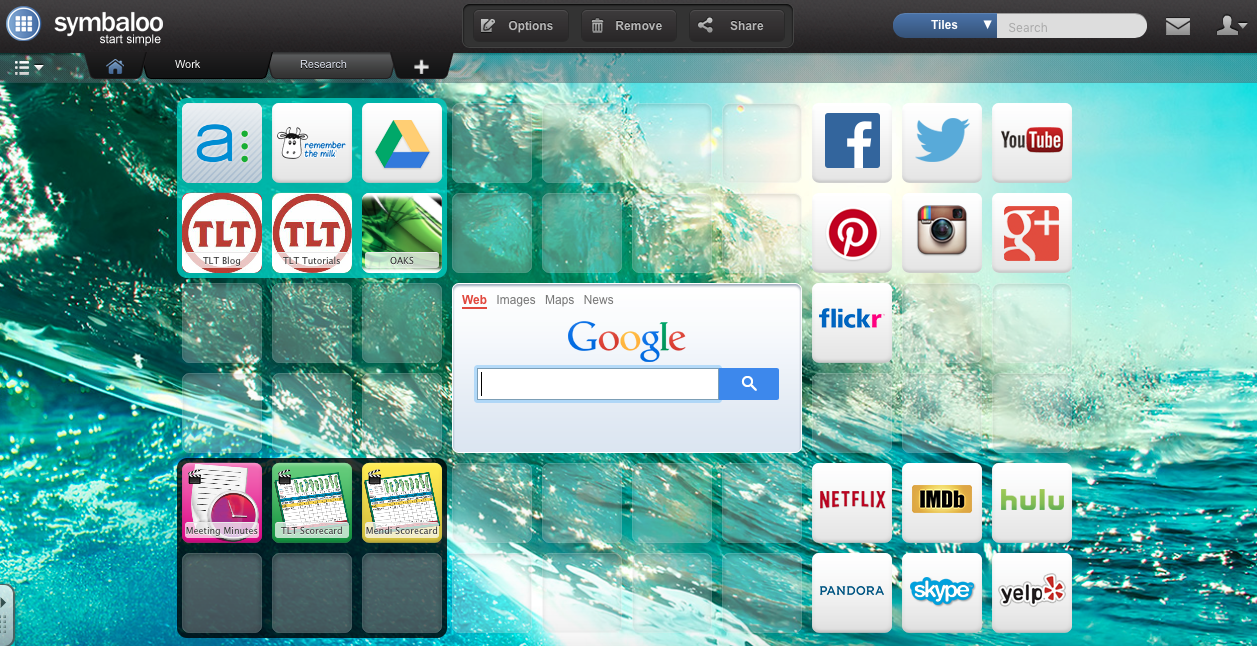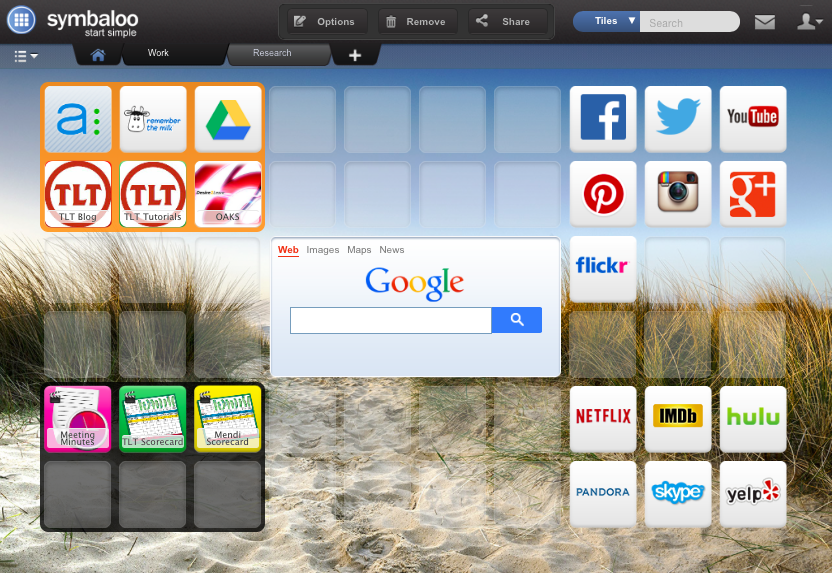In the early 2000s a popular lesson type was a webquest. The goal of this was to create an inquiry-oriented lesson where all of the information comes from web-based resources. This isn’t a newsletter on how to create a webquest. There is tons of information on the web on how to do this, including an entire site dedicated to it at webquest.org. This newsletter is about how to use Symbaloo to create these in a fast and easy way that includes student tracking.
Symbaloo is an amazing graphical bookmarking and web organization tool. I use it everyday and I love it. Recently, they’ve expanded their offerings to add “Learning Paths.” These paths take the user through the web resources in a sequence. You can add almost any web resource as well as little quizzes and questions that can divert the uses onto a new path. These are called branches. This allows you to give students different content based on their knowledge but it also allows the user to choose the path in which they are most interested.
There is also a marketplace of Symbaloo Learning Paths created by other teachers that you can use for free!
HERE’S HOW IT WORKS
Start by going to http://learningpaths.symbaloo.com/
- As a student, you type in a Session Code to begin
- As an instructor, you log in after creating a free account
1 – Click Create a learning path
2 – Create a web tile (this can be audio, video, text, Google Drive files, etc.)
—- Title it with the Lesson title
—- Choose a web resource (this will include Google Drive files and sites)
—- Type in instructions or outcomes for that article or video
—- Click Save
3 – Create a new tile
—- Click one of the plus signs to add more resources or to put in a branch
4 – Create a quiz or question title
—- Click Create My Own Resource
—- Type in a title, ex. Quiz
—- Add all of the items indicated on the form
When you’re finished you can click the Play icon to preview it yourself
Then share it with your students


Monitor your students’ progress in real-time.