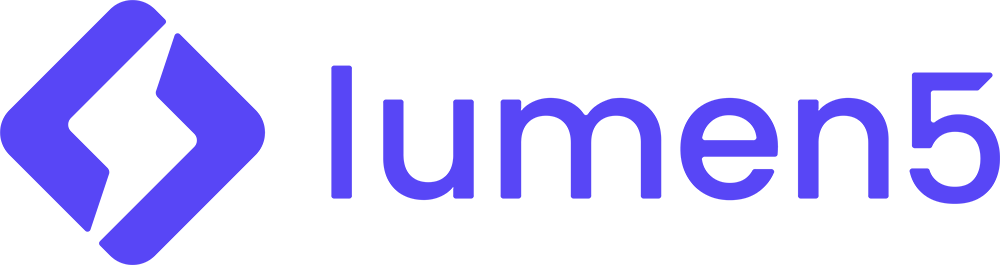I love video projects. I think they are one of the best ways to get students to let loose their creativity and focus on delivering information in a succinct manner. In addition, creating a video forces the students to plan and to spend more time with the material than writing a paper. Lastly, communicating via video is a digital literacy skill that all students should have. My favorite video projects require the students to deliver information in a short amount of time (1-4 min) as most people don’t want to watch a video much longer than that. These projects can be public service announcements, commercials, video infographics, presentations, etc.
However, I know that many of you aren’t comfortable assigning a project like this because you don’t want to put the students in a position where they have to learn a complicated program to create these. This is where Lumen5 comes in!
I wish I could remember which faculty member told me about this tool but I want to thank them. Lumen5 is a semi-free video creation tool that is perfect for video projects or asynchronous presentations.
What’s the Cost?
Let’s get this out of the way first. From what I can tell, it’s free, as long as you don’t need more than 3 videos a month. If students are using this for a project then this probably won’t be an issue.

How Does It Work?
It’s so easy.
- Create a free login
- Click Create
- Choose how you want to create your video. Either Start with a URL, a script, or your own material OR scroll down and use one of the templates

 OR Choose via the format you want
OR Choose via the format you want OR Choose the theme you want
OR Choose the theme you want

Next, Start Creating!

Lumens5 provides free layouts, videos, images and music. You can also change your layout and theme at any time.
In addition, you can upload your own videos or images and do voiceovers.
When finished, click Publish and your video will download to your computer.
I made a quick video from a blog post and couldn’t believe how easy it was! I just added the blog post url and it did the rest.
https://www.youtube.com/watch?v=8QzZfbZLEpY
Check out Lumen5 Today and Share it With Your Students!