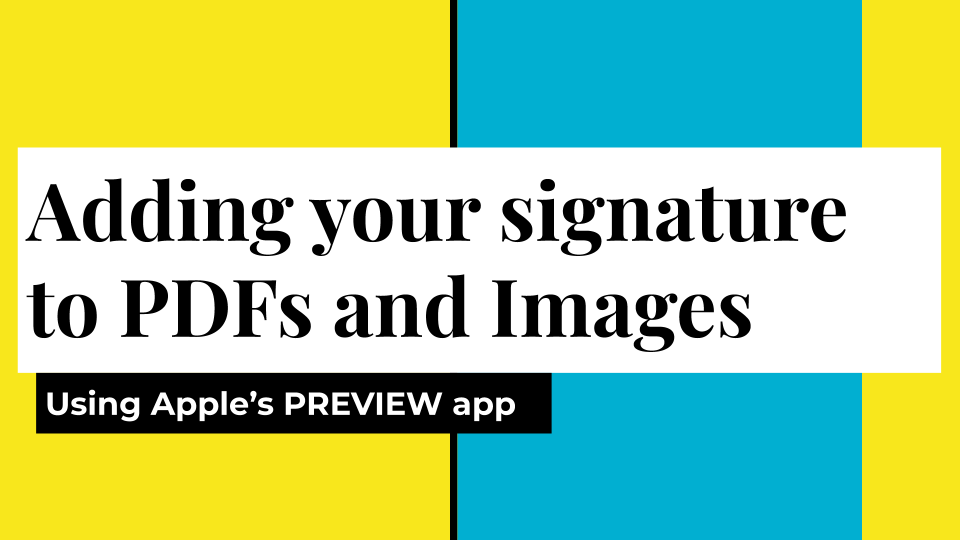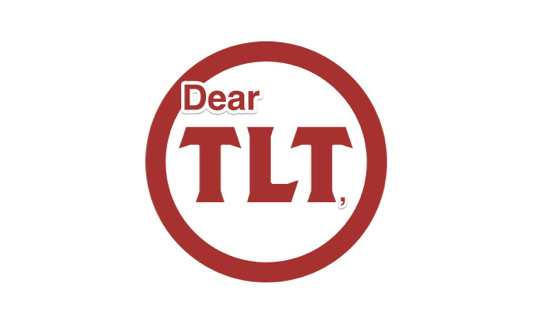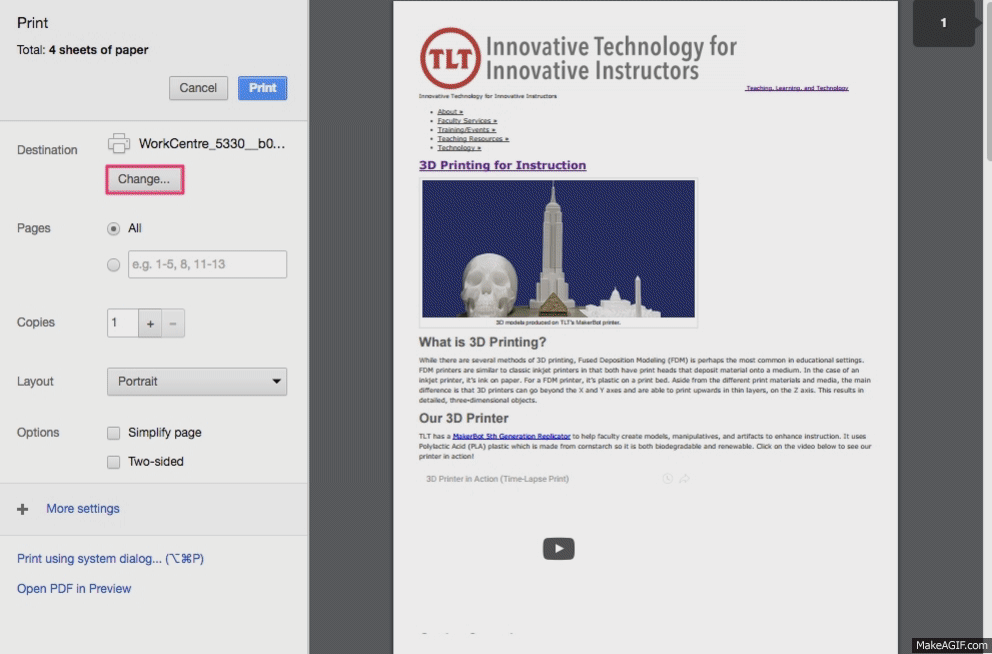With the College operating online, I know it’s difficult for some discipline whose work isn’t easy to do online, for example Math and Drawing. If the assignment you wish to give is better suited to the student handwriting or hand-drawing something then just have them scan it! This is also a great option for faculty who have semester long notebooks or portfolios that are turned in.
A FREE app that students can use (and you for that matter) is Adobe Scan. Adobe Scan works on phones and tables and makes it so easy for users to take pictures of multiple items and have one PDF created.
Check out the Adobe Scan page to download the app and here’s a tutorial for you and your students on how to use the app: