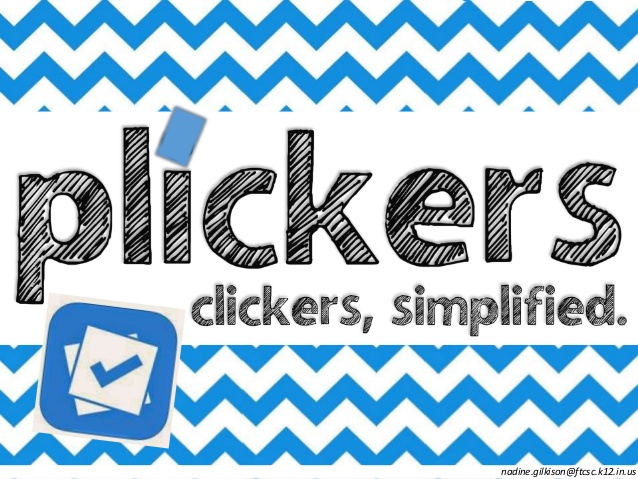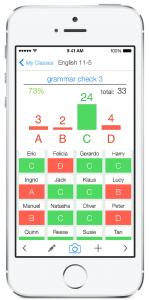H5P is a free, online content creation application. You can use it to create interactive content quickly and easily. No coding or web skill is required. Here’s what you can create:
Images:
- Agamotto: layer images and create a timeline for those images to overlay onto on another. It allows users to compare and explore a sequence of images interactively.
- Collage: create collages of images.
Audio:
- Audio Recorder: Record your voice and play back or download a .wav file of your recording. Great for language learning or speech practicing.
Video
Assessments:
- Arithmetic Quiz: auto-generates arithmetic quizzes consisting of multiple choice questions.
- Drag and Drop: create questions or images where the user must drag the proper answer to the image and check for correctness.
- Drag the Words: similar to drag and drop, but you can drag onto text.
- Fill in the Blank: the learner free types into the blank. This can be used as a quiz question or having them complete a passage or poem.
- Find the Hotspot: create an image based test where the learner is to find the correct spot on an image.
- Flashcards: create a set of stylish and intuitive flashcards that have images paired with questions and answers.
- Guess the Answer: create challenges where the user is to guess an answer based on a picture.
Learning Resources:
- Dialog Cards: content type allowing authors to create great language learning resources that include audio, text and images.
- Dictation: allows you to create dictation exercises. Let your students train their listening comprehension and spelling skills.
- Documentation: allows users to create form driven guides for structured writing processes.
- Timeline Creator
- Branching Scenarios
Games:
- Matching
- Sequencing
- Personality Quizzes
- Image Pairing
Website/LMS components:
- Accordion
- Column: content type which allowing users to add multiple choice, fill in the blanks, texts and other types of interactions and group them in a column layout.
Presentation components
- Course Presentation: content type which allows users to add multiple choice, fill in the blanks, texts and other types of interactions to their presentations using only a web browser.
AND SO MUCH MORE
This is really one of the simplest applications I’ve ever used and you can create so many learning objects that can be used on websites or in OAKS.
It’s an easy, fun, and free way to add interactivity to your OAKS class. Check it out and let me know what you create!