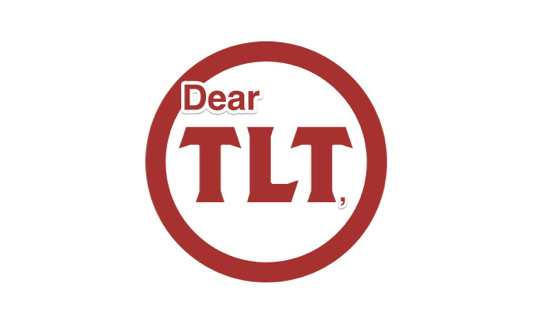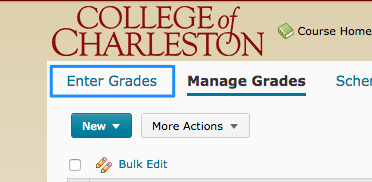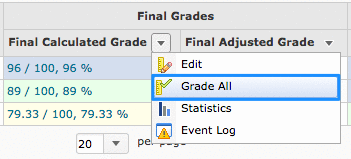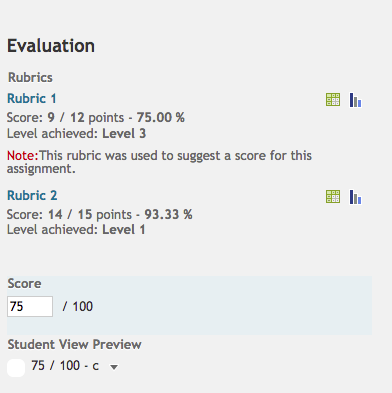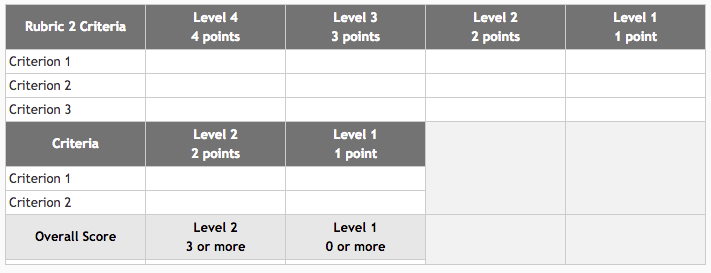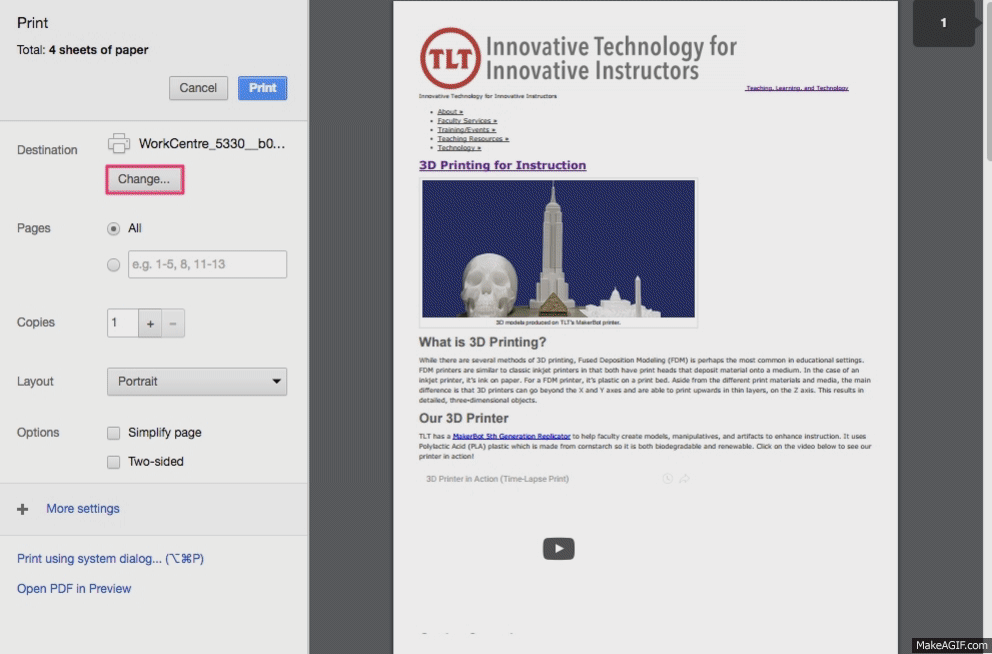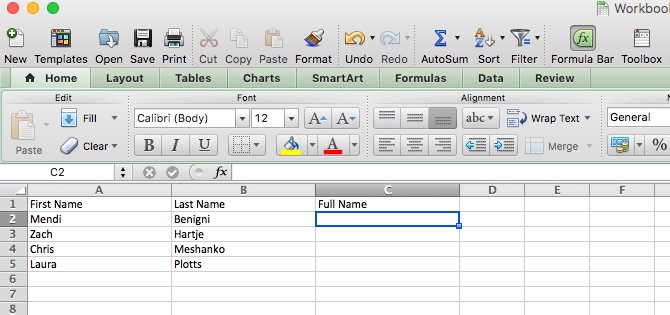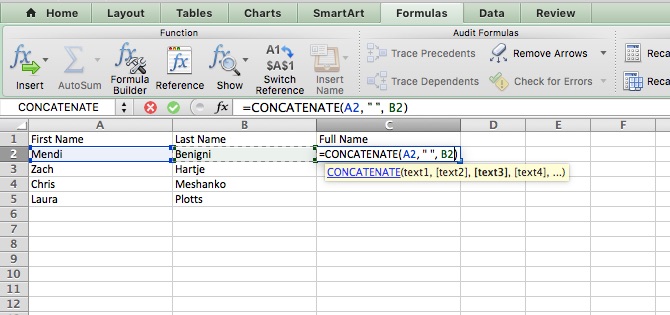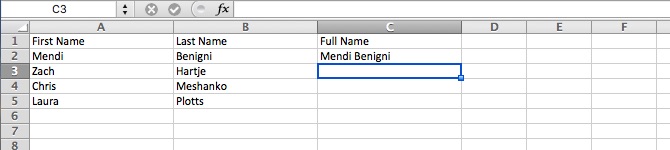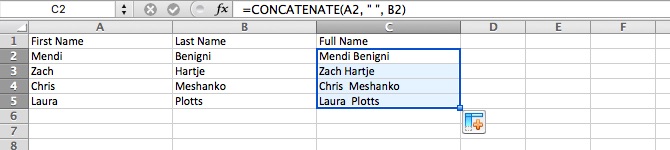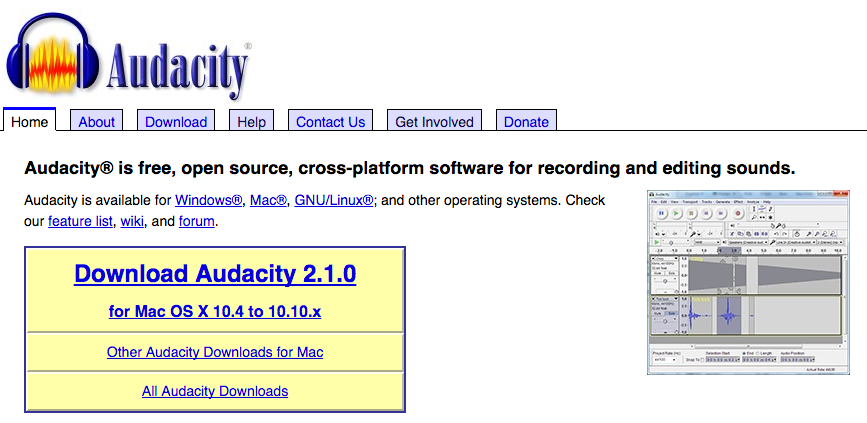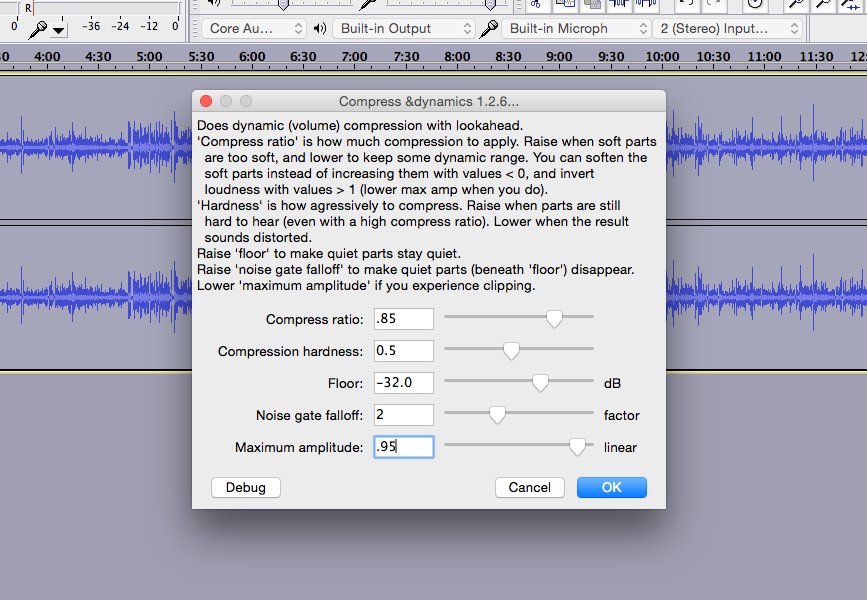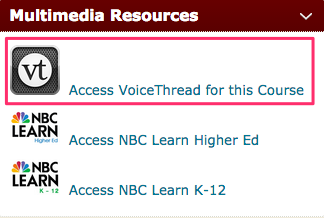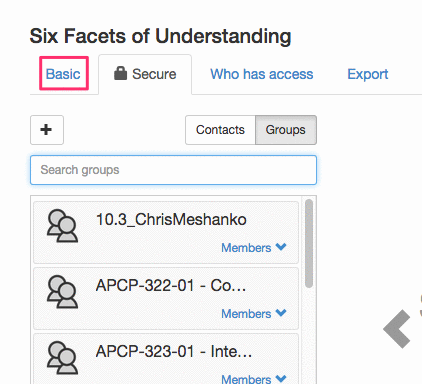Dear TLT,
This is my first semester at CofC, and a few of my students have told me that they cannot see their final grades in OAKS. How do I release their final grades? Thank you for your help.
Sincerely,
“The Professor” Roy Hinkley
Botany
Dear Professor Hinkley,
To release final calculated/adjusted grades in OAKS, follow these eight steps:
1. Open your course homepage and click the down arrow next to Grades.
2. Click Grades.
3. From the Manage Grades page, click Enter Grades.
4. Under Final Grades, click the down arrow next to Final Calculated Grade and select Grade All.
5. Click the empty checkbox, next to Grade (upper left), to select all students.
6. Click Release/Unrelease, next to Email, to allow final grades to be released to all students. (Note: If you selected release Final Adjusted Grade in the Setup Wizard, the column will display Final Adjusted Grade, not Final Calculated Grade. The default setting is Final Calculated Grade.)
7. Click Save.
8. Click Yes to confirm the changes and exit.
Please contact your instructional technologist, if you have additional questions or concerns, and check out our upcoming training sessions at http://tlt.eventbrite.com.
Best regards,
TLT
Have a question for Dear TLT?
Submit the following form to see it featured on our blog: http://goo.gl/n1N2tq. And, don’t worry, we’ll change your name to a fictional professor in our response!
Professor Hinkley is from what 60’s television series? The first faculty member to email tlt@cofc.edu, with the correct answer, will receive a TLT (BPA-free) water bottle!