What is Lumi and H5P?
H5P is an open source application to create interactive and engaging learning objects quickly and easily. Up until now it required an on-campus installation but now there’s an application called Lumi Education that allows you to create these interactive objects and even embed them into OAKS for your students to use.
can use it to create interactive learning objects.
How It Works
 Go to https://lumi.education/ and click on Download.
Go to https://lumi.education/ and click on Download.- Select your operating system to download the app for your computer.
NOTE: if you get sent to a page asking for a donation, just click the back button and do it again. Next time it shouldn’t ask you. - Save the installer, then install the Lumi app.
- Once it’s installed, click on the Lumi app to open it.
- Under H5P Editor choose Start.
- Choose Create New H5P.
- Next to the item you want to create, click Get to load this option into your Lumi app.
- Click Install (if first time).
- Then click Use.
- Always start by viewing the Example and the Tutorial.

Drag and Drop
Drag and Drop allows you to create many forms of drag and drop using images as well as text.
- This can be used to teach vocabulary in any language that is supported.
- Creating games.
- Creating maps with drag and drop options.
- Creating labeling for a diagram or image.
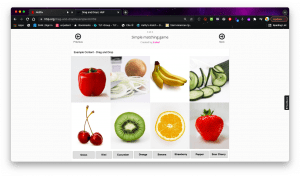
Drag the Word
- Excellent for language training among other things.
- You can use this to teach vocabulary in any language that is supported.
- Can also be used to allow young students to quiz themselves and get instance feedback.

Image Pairing
Image Pairing allows you to create pairs of images to be matched. Learners are presented with the unpaired images and have to either use drag and drop or click on the images they think matches. Since it is not required for both images in a pair to be the same, authors are also able to test the understanding of a relation between two different images.
Again, great for language and vocabulary study as well as rote learning.

REMEMBER: each learning object type in Lumi contains a built in tutorial so be sure to use those to learn how to create these. Most are self-explanatory and easy to learn but having the tutorials is handy.
[button link=”https://docs.google.com/document/d/1ORFHEy2U0YkHImzc5qS0zs34PoaBfbhpaBNIZDjgZfc/edit?usp=sharing” newwindow=”yes”] View a tutorial on how to add these to OAKS![/button]
