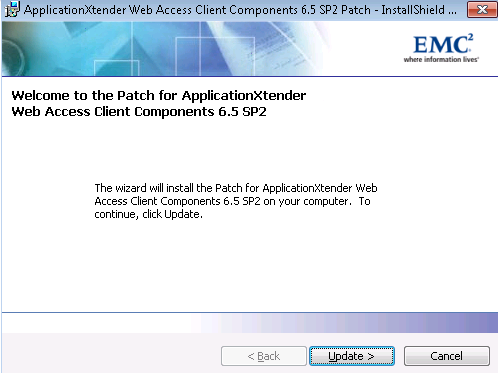Hello BDMS users,
On Thursday, June 5, 2014, IT will be installing new Active X controls (new settings) on BDMS. As a result, once you login to your computer an installation wizard will guide you through the steps to successfully complete the installation of the new Active X controls. You will need to follow the steps outlined below to complete the upgrade. The install should finish in under a minute depending on your compute.
The installation of the new Active X controls are required for the BDMS upgrade scheduled for Sunday, June 8th, 2014 as part of routine maintenance. BDMS will be unavailable on June 8th, 2014 while it undergoes the upgrade. A notification about the June 8th routine maintenance will follow.
Follow these steps:
You’ll need to follow the steps below once you login to your computer to complete the installation. If you have any questions, please contact Helpdesk at 843-953-3375 or helpdesk@cofc.edu .
1. You may see a command prompt window. It will close automatically.
2. A new upgrade window will appear. Please click UPDATE when prompted.
3. You may also see a window titled User Account Control depending on your computer configuration. It will ask you “Do you want to allow the following program to update software on this computer?” Please click YES.
4. Click Finish to complete the installation.
Please note that STUDENT WORKERS or other users who may not have Administrative rights to the computer. In this case, student works will have to have their supervisor log into the computer to install the controls.
If you prefer to install the controls manually please click on this link. \\1techsvr\CommonSoftware\BDMSsp2\install_sp2.bat Note: You may see the following window at the bottom of your screen. Click RUN.