Last fall semester, I experimented with using an iPad (courtesy of TLT @ CofC) to read and mark up some of my students’ writing in a graduate course in a late 19th century American literature and some of the literary texts that I was teaching in a lower-division course covering the same territory.
In the Faculty Technology Institute put on by TLT last May, we tried one or two free PDF readers/annotators for iPad, but I decided to shell out $9.99 for a more fully functional annotation app. A couple of friends and colleagues recommended iAnnotate, and I recommend it as well. There are a number of different markup and navigation tools, it syncs to my Dropbox account, which is very handy, and you can quickly export any marked up PDFs to email or a variety of other applications on your iPad.
At first, I intended to mainly use the iPad to mark up PDFs for my research, which has me reading a number of scanned turn-of-the-20th century novels, but I decided on the spur of the moment at the beginning of the semester to try marking up my graduate students’ annotated bibliographies and summary and response papers.
This worked pretty well. I could easily underline or circle words and phrases or bracket sections of text (anything I ordinarily do on hard copies in pen or pencil) and add marginal commentary as needed, either by “writing” on screen with my finger or stylus or by using the typewriting tool, which allows you to type text. I ended up using both methods of commenting, reserving the latter for more lengthy commentary. You can even paste in commentary using the typewriting tool, something I found myself doing with a standard note on concision in summary writing: I saved text in the Notes app and modified it as needed for each individual paper before pasting it into the student’s document.
I found my onscreen handwriting was not so great (no surprise there: it never has been terribly legible on paper, either), but it got better over time as I got the hang of it. I think I will probably keep using iAnnotate for marking up student writing this semester, though I am not certain that I want to use it for longer writing assignments: we’ll see. (I haven’t provided any sample images of student-paper markup here since I have not secured permission to do so, but the image to the right shows some annotation on a literary text, of which I say more below.) Finally, once I annotated a document, I could easily send students the marked-up copy via email.
Marking up student writing, of course, is a natural teaching use for the iPad, but what I did not expect to be doing with iAnnotate, and which turned out to work pretty well, too, was using iAnnotate to read and mark up literary texts I was teaching, another spur of the moment decision. While over the past few years, I have increasingly read critical articles online, often using markup tools in Mac’s Preview or in Adobe Acrobat on my laptop, until last fall, I had not read literary texts that I am teaching in electronic form. In fact, I have seldom read any literary text onscreen. With the iPad, though, I found it fairly easy to read lengthy stories and even short novels, though these texts were all ones with which I was very familiar (I have yet to do a first read of a teaching text on iPad). It was also easy, as it was for working with student writing, to mark up the texts in all the ways I do with material texts, and then some.
The “then some” can be illustrated in my experience re-reading and marking up Stephen Crane’s Red Badge of Courage and then subsequently teaching the text in class directly from the iPad. At the outset, I should say a couple things. First, I was using a google books PDF of the novel, a scan of the first edition, published in 1896. I’m fortunate that the majority of the texts I regularly teach in upper-division courses are readily available in this way. My students, for the most part, were using an inexpensive Dover edition of the book (one used a Kindle edition). In addition, I made the PDF searchable in Adobe Acrobat before I uploaded it to Dropbox for use on the iPad. Finally, I should say that my experience marking up and teaching a text from iAnnotate, was not exactly smooth. Old dog, new trick. But I expect this will become more “natural” with practice. In any case, I can see the potential, and that’s what I want to talk about below.
When I read and mark up a physical text in preparation for teaching, I typically underline and circle passages, phrases, and words; put stars and asterisks in the margin; write phrases in the margins; perhaps append symbols, like the male gender symbol for passages that speak to masculinity, and I might also dog-ear pages or add post-its as bookmarks so that when I am in front of the class I will have ready access to the passages on which I want us to spend time. I think the differences between reading and teaching a physical text as outlined above and reading and teaching on the iPad with iAnnotate (or another robust annotation app), however, are significant and worth exploring.
For staters, using bookmarking in iAnnotate, I was able to index Red Badge far more extensively and richly than I could with a bunch of post-it notes serving as physical markers, and moreover, getting to those bookmarked passages is a snap through the left-side navigation pane. When I teach Red Badge, a number of issues or kinds of literary techniques concern me: the deconstruction of the ideas of honor and courage, of course, but also machine and animal imagery, religious motifs, representations of information flow, the interpersonal relations among soldiers, characteristic narrative devices, and more. On any given page in Red Badge, Crane may be addressing or offering a number of these (a plethora of potential post-its per page), and so I set out to color code my book marks in iAnnotate, so that as we discussed, say, interpersonal relationships across the breadth of the novel, I could peruse my orange bookmarks, effectively getting directly to the passages I wanted to discuss. I also used bookmarks at the beginning of chapters as a navigation aid, so that I could jump around easily to locate text passages that, say, a student wanted to discuss but the location of which I could not recall on the spot.
Additionally, I can see how the search function in iAnnotate, given the free-flowing discussions we often have in my classes, could easily come in handy. In many discussions over the years, for instance, a student has said something like “but didn’t that character say she absolutely loathes pomegranates?” (OK, that was never said, nor is it likely to ever be said, but you get the picture), to which I or the some other student will say, “that sounds familiar,” but then no one can locate the passage. In a searchable text, you would have a good chance of locating a relevant passage, so long as you have a good keyword or have some kind of contextual knowledge that helps you get close to the particular passage: “it was around the point when she adopted that abandoned aardvark,” for instance. I, too, have had moments in class discussion when a passage or a piece of dialogue from the text under discussion will pop into my head and I will mention it but then, in the absence of knowing exactly where it it, have to settle for saying, “trust me; it’s there,” and leave it at that for the moment.
 In other words, I can see how the electronic, searchable text (whether you’re using an iAnnotated text or a Kindle book, or whatever) could really aid discussions in this way.
In other words, I can see how the electronic, searchable text (whether you’re using an iAnnotated text or a Kindle book, or whatever) could really aid discussions in this way.
All that said, with all the advantages the marked-up, indexed, and book-marked electronic text might bring, I can’t imagine my completely replacing the physical book for use in classes. My old Heath Anthology of American Literature, scattered, smothered, and covered with notes, for instance, I will never replace. (Maybe it will be pried from my cold dead hands?) There’s just something about the physicality of it and the loving personal labor congealed in it and the fact that its texts and my marks, together, have been the medium of contact between hundreds of students and me and American literature and culture. That’s an irreducible feeling for me.
But we don’t have to decide between the two, do we? In any case, I hope this has been at least a marginally useful reflection on some of the ins and outs of marking up and using electronic texts in class.



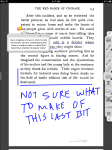
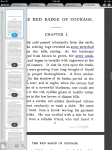
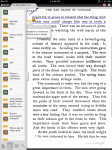
How come your students turned their work in a PDF file? I mark their work also, but I have them turn their work using a text processor such as Word. I am just curious to know. Thank you!
Meritxell
iAnnotate allows freehand markup of PDFs, which I can’t do with Word files on iPad. There are also numerous other commenting and markup tools that can be used on PDFs in iAnnotate, but not on Word files. In the end, for the purposes I have in mind PDFs are better, through Word does have useful commenting and markup tools and, when I am using a computer, instead of an iPad, to read and respond to student papers, I will use Word.
Thanks for reading!